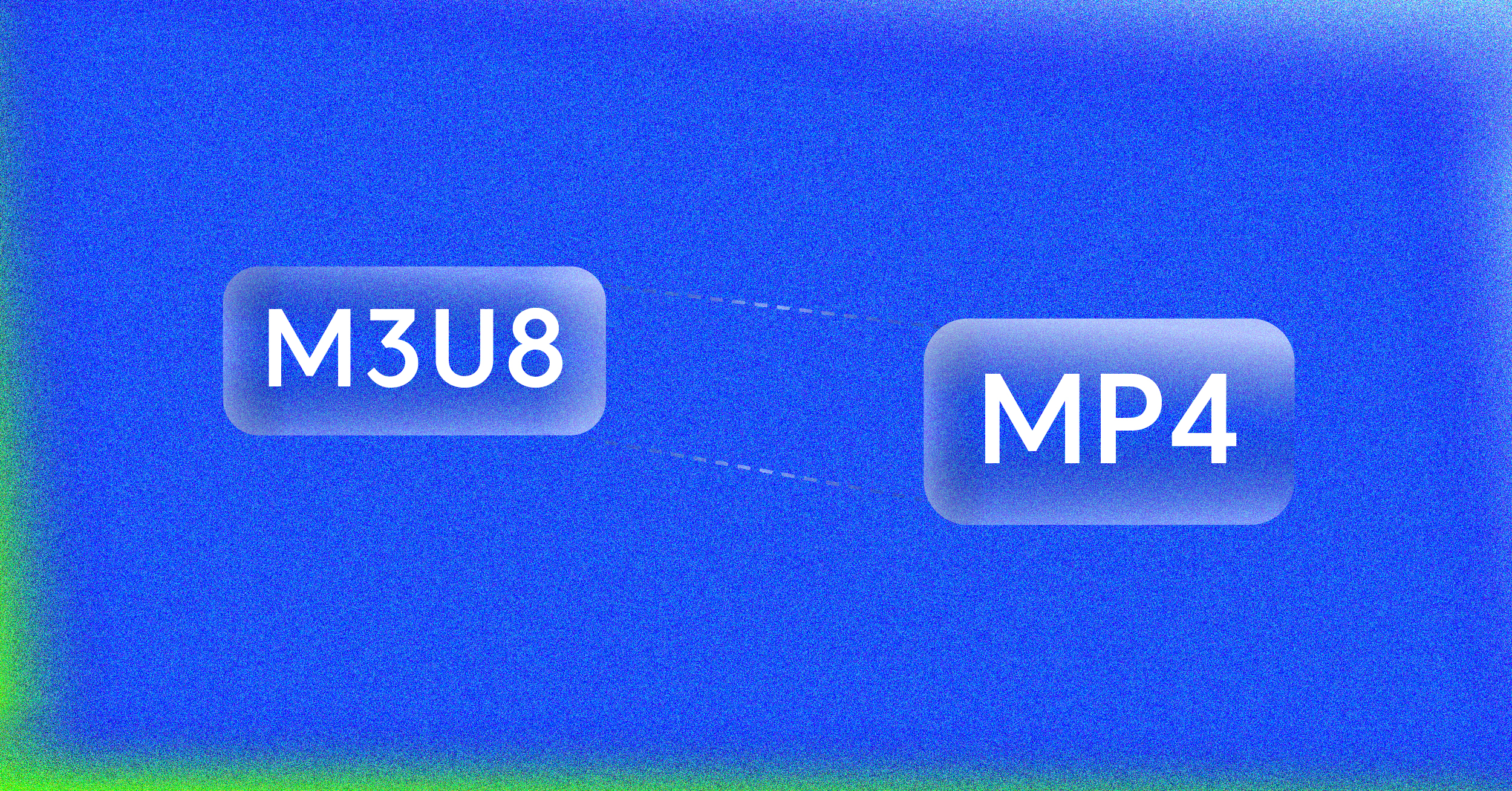So, you have an M3U8 file and you need to turn it into a single MP4. What you’re really doing is taking all the small video clips that the M3U8 playlist points to and stitching them together. It’s a common task, especially when you need to work with video streams offline.
An M3U8 file isn’t actually a video. It’s just a simple text file, a playlist that tells a video player where to find the little chunks of video that make up a stream. We’ll walk through how to combine those chunks into one cohesive MP4 file that you can use anywhere.
Why Bother Converting M3U8 Streams to MP4?
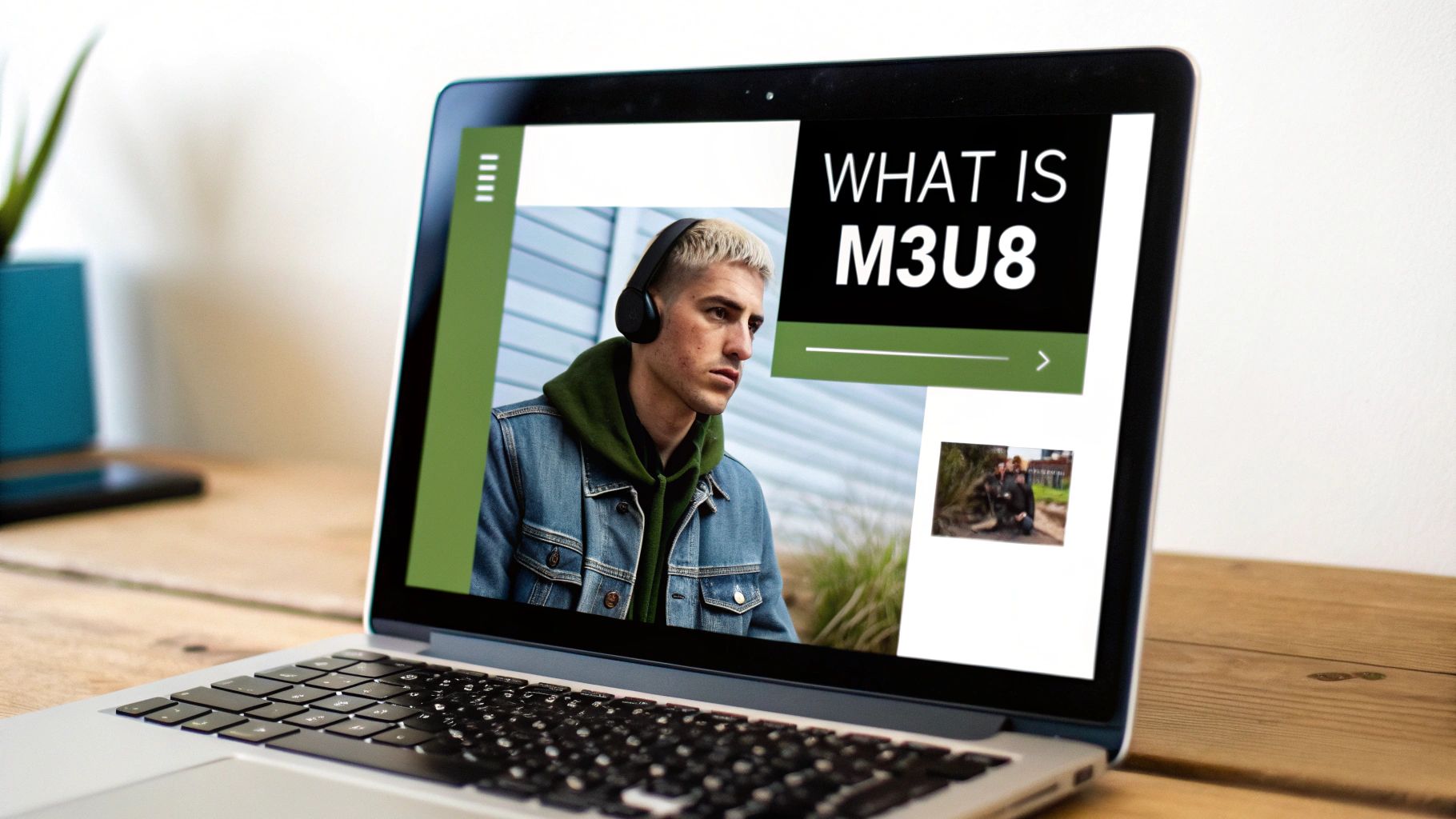
The whole reason we even have to think about converting M3U8 to MP4 comes down to what each format was built for. M3U8 is the heart of HTTP Live Streaming (HLS), a technology designed to make video delivery over the internet smooth and adaptive. If you want to dive deeper, we have a whole guide explaining what HTTP Live Streaming is.
HLS works by chopping a video into tiny, manageable segments. This is fantastic for streaming because it lets a player adjust the video quality in real-time depending on your internet connection. But that same feature becomes a real headache when you step away from streaming.
Imagine trying to edit a recorded live stream, archive a webinar to watch later without an internet connection, or upload a video to a platform that demands a single file. Juggling a playlist file and potentially hundreds of tiny video clips is just not practical.
Solving Compatibility and Access Problems
At the end of the day, it’s all about compatibility. While HLS is used everywhere for streaming, you often need a specific player or browser to open an M3U8 file directly. On the other hand, MP4 is a universally supported container format. It just works—on almost every device, operating system, and video editing software out there.
As streaming media has become dominant, the need for this conversion has only grown. You can use tools like VLC Media Player, which is installed on over 500 million devices worldwide, for a quick conversion. However, it can be slow and doesn’t give you much control over the final output. That’s why developers and video pros often reach for more powerful, specialized tools.
Key Takeaway: Converting an M3U8 playlist to a single MP4 file takes a segmented video built for streaming and turns it into a portable, editable, and universally compatible file. It’s the essential step that connects the world of online streaming with offline video workflows.
Setting Up Your FFmpeg Conversion Environment
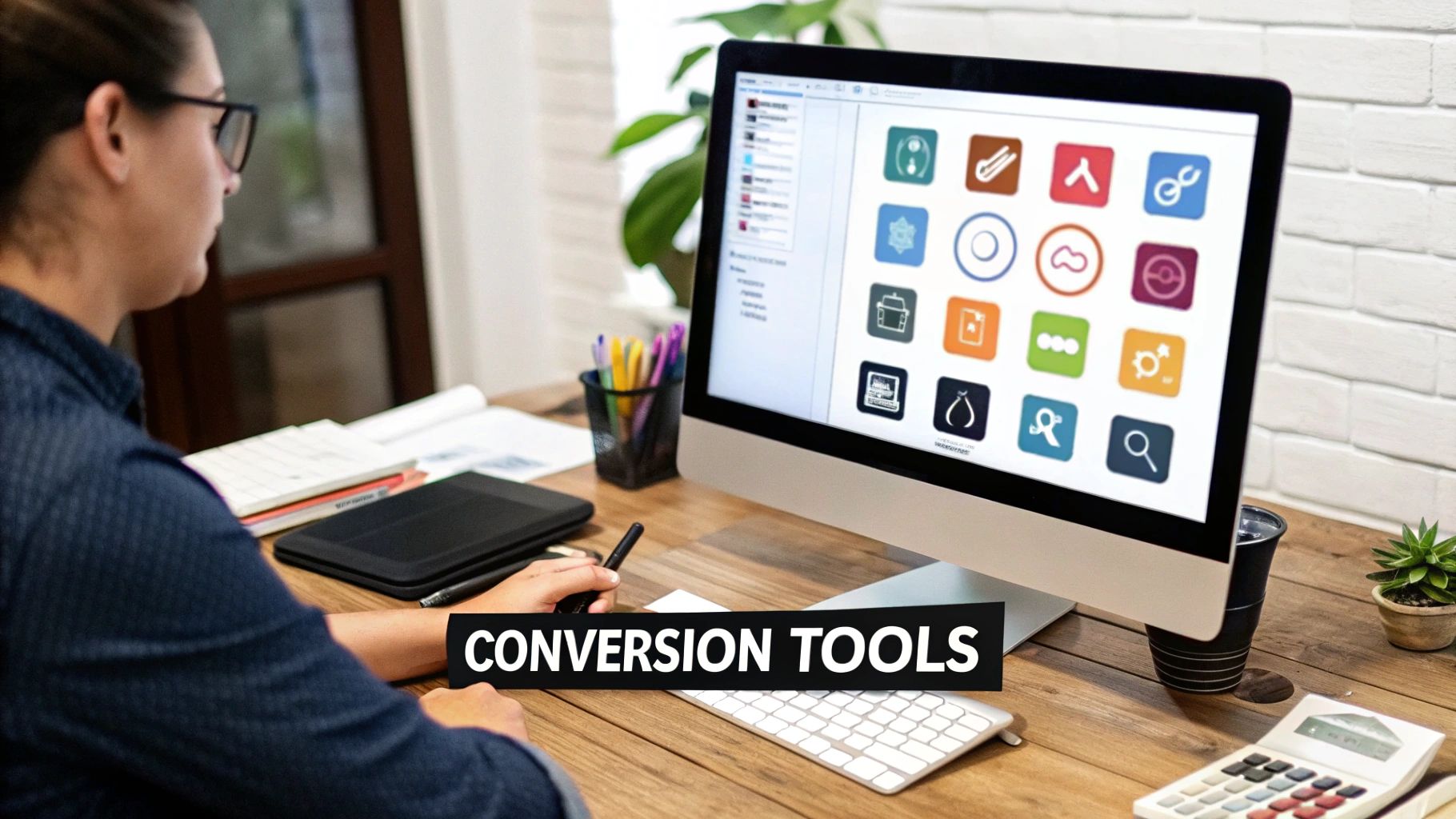
Before you can convert m3u8 to mp4, you’re going to need the right tool. In the world of video processing, that tool is almost always FFmpeg. It’s a free, open-source command-line utility that’s an absolute powerhouse for handling multimedia. I like to think of it as the Swiss Army knife for anything video or audio.
Its real magic is in its flexibility. It can decode, encode, and transcode just about any format under the sun with a few simple commands. To really get what’s happening behind the scenes, it’s worth taking a moment to understand what video transcoding is at its core. But for now, let’s get FFmpeg installed on your machine.
Getting FFmpeg Installed
How you install FFmpeg depends on your operating system, but thankfully, package managers make it pretty painless these days. They handle all the dependencies and setup for you.
- For macOS: If you’re on a Mac, you probably have Homebrew. Just pop open your terminal and run
brew install ffmpeg. Homebrew takes care of the rest. - For Windows: The easiest route is usually a package manager like Chocolatey. You’ll want to open PowerShell with administrator rights and run
choco install ffmpeg. - For Linux: On Debian-based systems like Ubuntu, the command is a classic:
sudo apt-get install ffmpeg. If you’re on a different distro, your package manager will have a similar command.
My Advice: Once it’s installed, always verify it. A quick check right now will save you a headache down the line when a command mysteriously fails.
To make sure everything is good to go, open a new terminal or command prompt and type ffmpeg -version. If it’s working, you’ll see a bunch of text detailing your build version and configuration.
If you see an error like “command not found,” don’t panic. It’s a classic sign that your system’s PATH variable hasn’t been updated. Your terminal uses this PATH to find executables, so you’ll just need to manually add the FFmpeg binary’s location to it. Getting that sorted is key for a smooth workflow.
Getting to the Core of the FFmpeg Conversion Command
Alright, let’s get our hands dirty. The command to convert an M3U8 file to an MP4 might look a bit cryptic at first glance, but I promise it’s straightforward once you see what each piece does. Understanding this command is key to an efficient and high-quality conversion.
Here’s the powerhouse command we’ll be using:
ffmpeg -i "your_m3u8_url_here" -c copy -bsf:a aac_adtstoasc output.mp4
Let’s break that down so it makes perfect sense.
Understanding the Command Flags
The magic really happens with the -c copy flag. This little instruction tells FFmpeg not to re-encode anything. Instead, it just takes the existing video and audio data and wraps it up neatly in a new container—in this case, an MP4 file. This process is called remuxing.
Pro Tip: Remuxing is your best friend for this kind of task. Why? Because it means there’s zero quality loss. The original data isn’t touched, just repackaged. It’s also incredibly fast compared to a full re-encode, which can save a massive amount of processing time and CPU cycles.
The other parts of the command are just as crucial:
-i "your_m3u8_url_here": The-iflag simply points to the input. This is where you’ll paste the direct URL to your M3U8 playlist.-bsf:a aac_adtstoasc: This is a bitstream filter for the audio. It’s a lifesaver for fixing potential formatting quirks when moving AAC audio into an MP4 container, which helps prevent annoying errors or audio sync issues down the line.
The process is quite simple: you provide the M3U8 source, FFmpeg does its thing, and you get a final MP4 file ready for use.
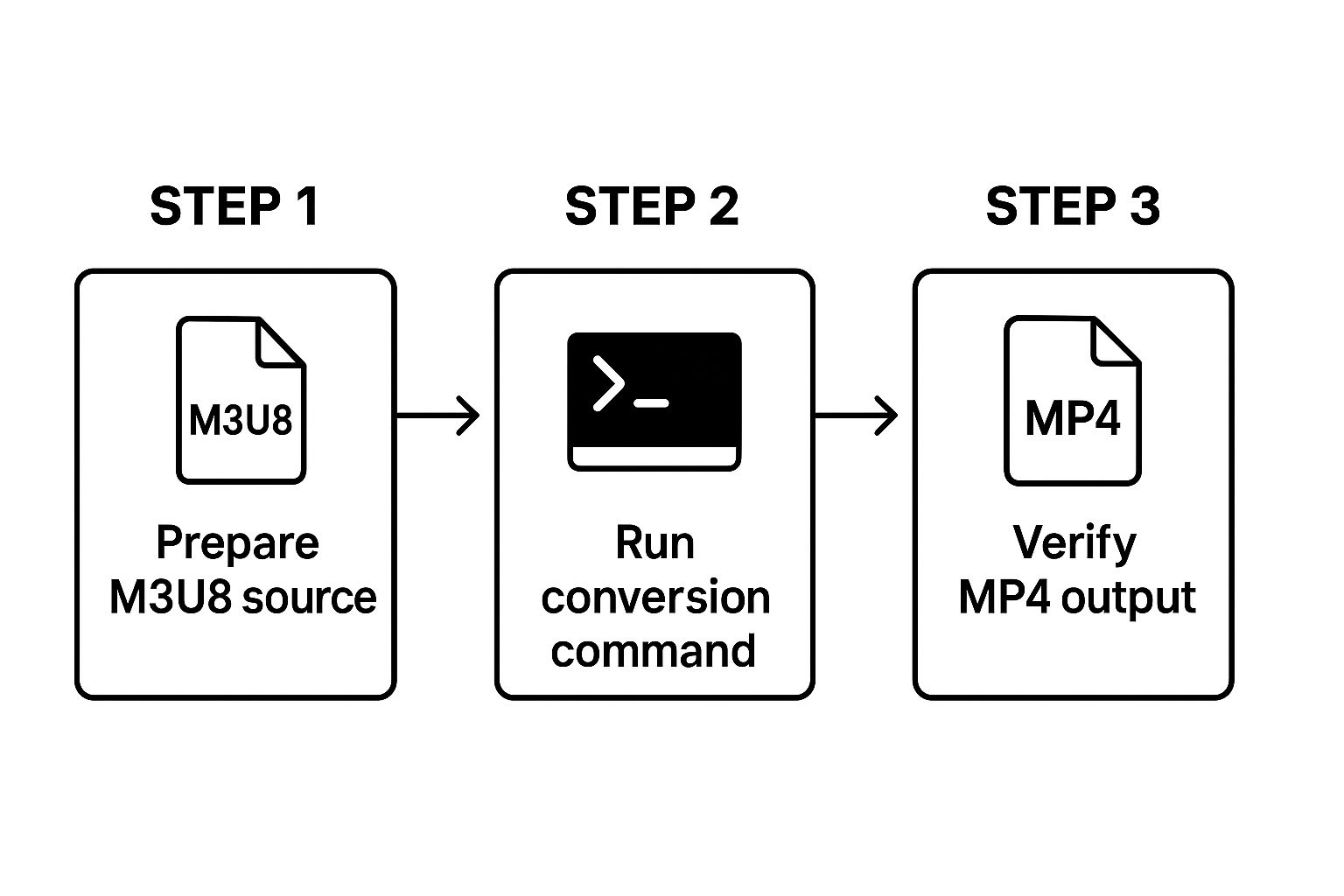
This workflow shows just how effective a direct command-line approach can be for these kinds of single-file conversions.
FFmpeg Conversion Methods Compared
When converting from M3U8 to MP4, you have two main paths: remuxing or re-encoding. While both get you to an MP4 file, they operate very differently. The table below breaks down the key distinctions to help you decide which approach is right for your project.
| Attribute | Remuxing (-c copy) | Re-encoding (e.g., -c:v libx264) |
|---|---|---|
| Speed | Extremely fast | Significantly slower |
| Quality | Lossless (original quality preserved) | Lossy (quality degrades) |
| CPU Usage | Very low | Very high |
| Use Case | Combining segments into a single file without changes | Changing resolution, codec, bitrate, or file size |
| File Size | Roughly the same as the source segments combined | Can be smaller or larger, depending on settings |
Ultimately, choosing -c copy is about preserving the original stream’s integrity. If that’s your goal, remuxing is the clear winner. If you need to manipulate the video itself, then you’ll have to re-encode.
When Is Remuxing the Right Call?
This remuxing method is perfect when your only goal is to combine all those little M3U8 segments into one playable MP4 file without altering the content. Apple’s HLS streaming protocol made M3U8 a household name in the mid-2010s, but its playback can be tricky on non-Apple devices, creating the need for a simple conversion.
While you could use a media player to convert files, experience shows that around 70% of conversions are now done with dedicated tools like FFmpeg for better control and reliability.
So, when do you choose one over the other? If you need to change the video’s resolution, switch codecs, or lower the bitrate, you’ll have to do a full re-encode. But for a straight-up, no-fuss conversion, -c copy is absolutely the way to go. This same concept of stream manipulation is a core skill in FFmpeg; we cover a similar idea in our guide on how to use FFmpeg to join videos.
Automating Conversions with a Simple API
https://www.youtube.com/embed/H66RiXXtwrc
Running FFmpeg commands in a terminal is great for one-off conversions, but let’s be realistic—it’s not a sustainable solution for a real-world application. What happens when your app needs to process dozens, or even hundreds, of videos every day? Manually firing off commands for each one would be a logistical nightmare.
This is exactly where an API-driven workflow comes in. Instead of wrestling with FFmpeg directly, you can wrap that complex logic into a simple API endpoint. Your application just needs to send an M3U8 URL, and in return, it gets back a link to a perfectly converted MP4 file. This is the secret to building a video processing pipeline that can actually scale.
Why an API-First Approach Makes Sense
Shifting your m3u8 to mp4 conversions from a local command line to an API isn’t just a small improvement; it’s a fundamental change in how you handle video. You’re moving from a manual chore to a fully managed, automated service that plugs right into your application.
Here are the immediate wins:
- Managed Infrastructure: Forget about installing FFmpeg, worrying about server dependencies, or managing CPU spikes. A dedicated service like LiveAPI handles all that backend heavy lifting for you.
- Better Error Handling: A good API gives you clear, structured error messages. Instead of trying to figure out what a cryptic terminal output means, you get straightforward codes that make debugging a thousand times easier.
- Effortless Integration: APIs are designed to be connected. You can trigger a video conversion from your web app, mobile client, or backend service with a standard HTTP request. This lets you tie video processing directly to user actions, like an upload.
An API effectively hides the messy details of how the conversion happens, letting you focus on what you need done. You’re no longer babysitting FFmpeg processes; you’re just sending a request and getting a file back. It’s a far more reliable and scalable way to build.
Bringing it to Life with a Code Snippet
To show you just how simple this can be, here’s a practical example using Node.js. This is all it takes to call a hypothetical conversion API and kick off a job.
import fetch from ‘node-fetch’;
async function convertM3U8(m3u8Url) { const apiUrl = ‘https://api.yourvideoservice.com/v1/convert‘; const apiKey = ‘YOUR_API_KEY’;
try { const response = await fetch(apiUrl, { method: ‘POST’, headers: { ‘Content-Type’: ‘application/json’, ‘Authorization’: Bearer ${apiKey} }, body: JSON.stringify({ source_url: m3u8Url, output_format: ‘mp4’ }) });
if (!response.ok) {
throw new Error(`API Error: ${response.statusText}`);
}
const result = await response.json();
console.log('Conversion successful! MP4 URL:', result.mp4_url);
return result.mp4_url;
} catch (error) { console.error(‘Failed to convert M3U8:’, error); } }
// Example usage: convertM3U8(‘http://example.com/stream/playlist.m3u8‘); Look how clean that is. You’ve turned a complex command-line task into a simple, reusable function that fits naturally into your application’s architecture. It’s maintainable, easy to understand, and ready for production from day one.
Troubleshooting Common M-3-U-8 Conversion Errors
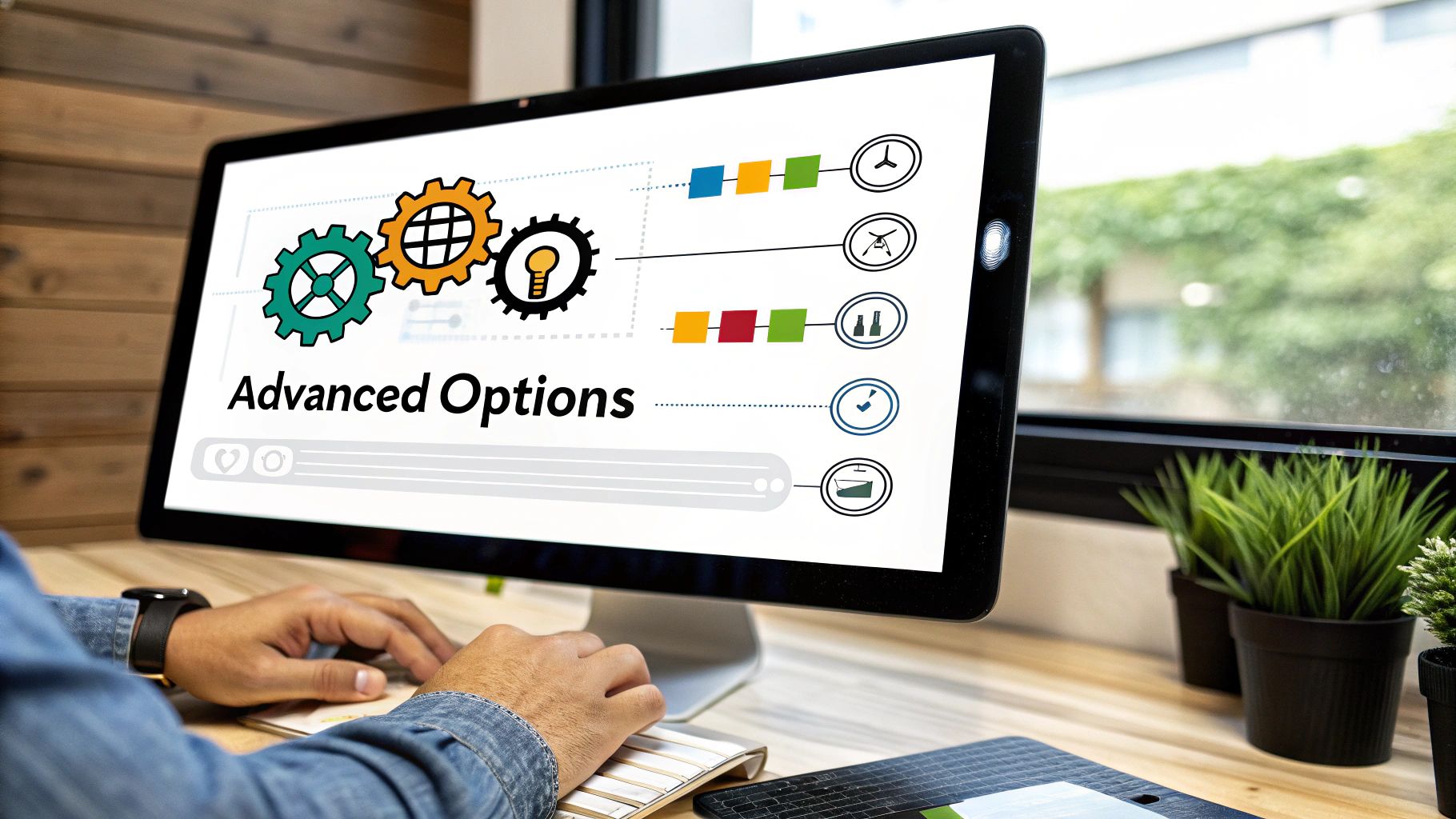
Even with the perfect command, your attempt to convert m3u8 to mp4 can sometimes hit a snag. It’s frustrating when that happens, but these issues are almost always solvable with a minor adjustment. Think of this as your field guide for debugging the most common roadblocks.
One of the most frequent culprits is the dreaded HTTP 403 Forbidden error. This is the server’s way of saying it doesn’t recognize the request, often because it’s blocking anything that doesn’t look like a standard web browser.
Fixing Access and Header Issues
The fix is often surprisingly simple. You just need to tell FFmpeg to identify itself as a browser by adding a user-agent string to your command.
- The Problem: The server is rejecting FFmpeg’s default request signature.
- The Solution: Add the
-user_agentflag to mimic a browser like Chrome or Firefox.
Your modified command would look something like this: ffmpeg -user_agent "Mozilla/5.0..." -i "your_url" -c copy output.mp4
Another common hurdle is running into encrypted streams, which will cause FFmpeg to fail right away. If you see an #EXT-X-KEY tag in the M3U8 manifest, you know the content is protected. While FFmpeg can handle decryption, you’ll need to supply the correct key, which often requires some advanced scripting to find and pass to the command.
Key Insight: Most conversion errors aren’t about the video data itself but about getting permission to access it. Solving 403 errors or figuring out decryption keys is usually the first and most important step.
Handling Corrupted Output Files
What if the conversion finishes, but the MP4 file is unplayable or missing audio? This often points to an issue with the underlying video or audio streams that simply copying them with -c copy can’t fix. Remuxing is fast, but it’s not a silver bullet.
When you run into this, your best bet is to force a full re-encode instead of just copying the streams. By removing -c copy from your command, you let FFmpeg rebuild the file from scratch. This process is slower, but it often fixes container-level corruption and sync issues.
A Few Common Conversion Questions
Once you get the hang of the basic M3U8 to MP4 conversion, a few more specific questions almost always pop up. Let’s dig into some of the finer points that people often ask about.
What About Converting a Live Stream?
You can, but it’s not quite as straightforward as a static file. When you point FFmpeg at a live M3U8 playlist, it sees a file that’s constantly being updated with new video segments.
FFmpeg will diligently download and stitch these segments together for as long as the stream is active, or until you tell it to stop. So, while you can absolutely capture a live broadcast this way, you’re in charge of deciding when the recording is “done.”
Is It Legal to Convert and Download M3U8 Streams?
This is a big one, and it all comes down to copyright. Grabbing a copy of a stream for your own personal, offline viewing often falls under the umbrella of “fair use.” Think of it like recording a TV show to watch later.
However, the moment you redistribute, sell, or publicly share that content without explicit permission, you’re crossing a line into illegal territory. The golden rule is simple: only convert content that you have the rights to use.
How Can I Fix Audio That’s Out of Sync?
Few things are more annoying than audio drift in your final MP4 file. This usually happens because the timestamps in the original stream segments were a bit wonky.
Re-encoding can sometimes fix it by brute force, but there’s a more elegant solution. Try adding the -async 1 flag to your FFmpeg command. This tells FFmpeg to actively resample the audio to match the video’s timestamps, which is a much more precise way to correct that distracting drift.
Tired of wrestling with command-line tools for every video task? If you’re ready to automate and scale your video processing, LiveAPI offers a powerful, developer-first platform for transcoding, streaming, and hosting. Sign up today and see what you can build with our video APIs.