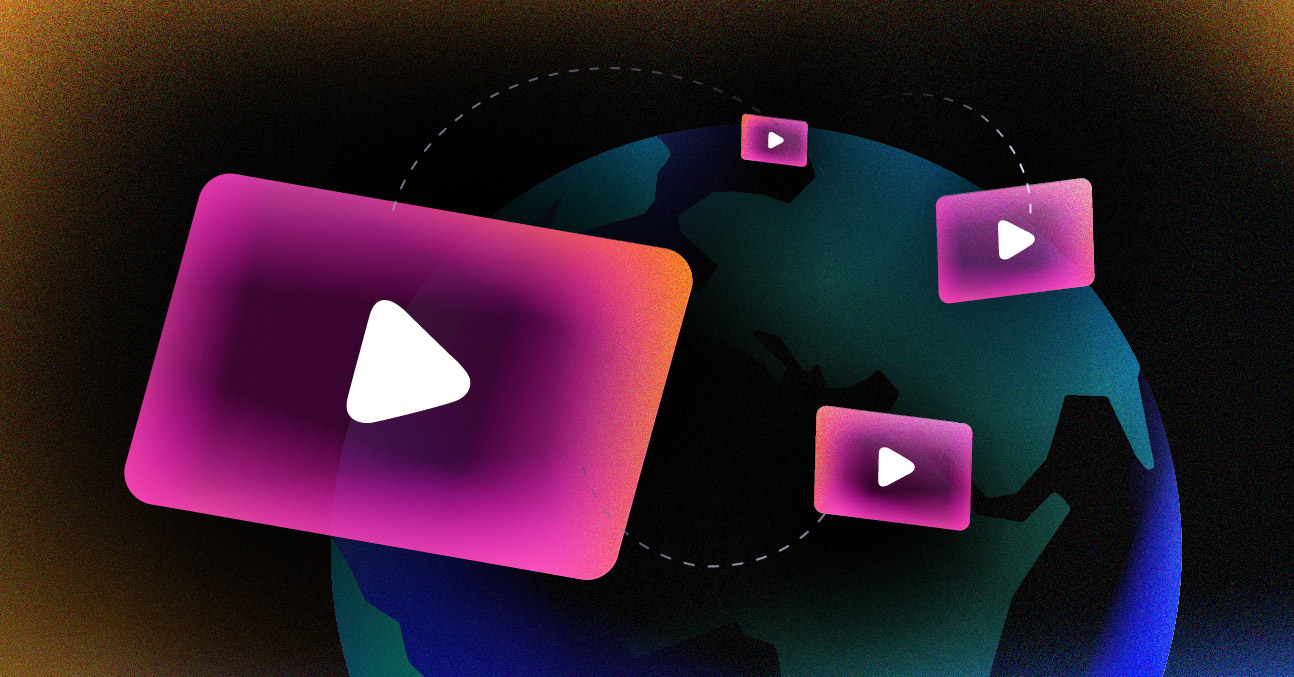If you want to stop your stream from buffering, you first have to play detective and figure out what’s causing the bottleneck. The root of the problem is always the same: your device can’t download the video data fast enough to keep up with playback. This usually points to a slow internet connection, network congestion, or even outdated hardware.
Luckily, many of the fixes are surprisingly simple, like restarting your router or just switching to a wired connection.
Understanding Why Your Stream Is Buffering
Think of video streaming as a constant race against the clock. As you watch, your device is furiously downloading the next few seconds of video into a temporary storage space called a “buffer.” When your download speed can’t keep pace with playback, that buffer runs dry. The result? That dreaded spinning circle, which is your stream’s way of saying, “Hang on, I’m waiting for more data!”
This digital traffic jam can happen for a bunch of different reasons. Pinpointing the exact cause is the first real step toward a permanent fix, and it’s rarely just one single thing. More often than not, it’s a perfect storm of a few different issues conspiring against your viewing experience.
Common Causes of Streaming Buffering
Imagine your internet connection is a highway. Buffering is what happens when you have too many cars (data), not enough lanes (bandwidth), or a sudden roadblock (interference).
The usual suspects behind these slowdowns include:
- Slow Internet Speeds: Your current internet plan just might not have the horsepower for high-definition, and especially not 4K, content.
- Network Congestion: Everyone and everything is online these days. Phones, laptops, tablets, and smart home gadgets all compete for a slice of your home network’s bandwidth, leaving less for your stream.
- Weak Wi-Fi Signal: You’d be surprised how much physical distance, walls, or even your microwave can weaken a wireless signal and cause data to get lost in transit.
- Outdated Hardware: An old router or streaming device simply might not be built to handle the demands of modern, high-quality streaming.
I can’t stress this enough: the most reliable way to improve stream quality is often the simplest. Just plug your streaming device directly into your router with an Ethernet cable. This one change completely bypasses Wi-Fi interference and instability, which are hands-down the biggest culprits behind buffering.
Sometimes, the problem isn’t even on your end. The streaming service itself might be using older tech that isn’t optimized for different network conditions. Modern platforms have gotten incredibly smart about this. If you’re curious about the technology, you can learn more about how adaptive bitrate streaming works to automatically adjust video quality in real-time based on your connection, which is a game-changer for smooth playback.
For a quick diagnosis, I’ve put together a table that breaks down the most common issues and their immediate solutions. It’s a great starting point for troubleshooting.
Quick Fixes for Common Buffering Causes
| Common Cause | Quick Solution | Difficulty |
|---|---|---|
| Network Congestion | Disconnect other unused devices from the network. | Easy |
| Weak Wi-Fi Signal | Move closer to your router or use an Ethernet cable. | Easy |
| Temporary Router Glitch | Restart your router and modem. | Easy |
| App-Specific Issue | Clear the cache of your streaming app. | Medium |
These quick fixes will solve the problem a surprising amount of the time. If you’re still stuck with that spinning wheel after trying these, it’s time to dig a little deeper into your setup.
How to Diagnose Your Internet Connection
Before you point a finger at your streaming service or device, the first place to look is your own internet connection. The speed you’re paying for isn’t always the speed you’re actually getting, and the only way to know for sure is to test it. This gives you the hard data you need to figure out if your internet is the real culprit behind that dreaded buffering wheel.
The easiest way to do this is with a free online tool. Just head to a reliable site like Speedtest.net and click the big “Go” button. In a few seconds, it will measure three key metrics: your download speed, upload speed, and ping. For streaming, we’re almost entirely focused on one number: download speed. This is what determines how fast your device can pull down video data.
Here’s what a typical result looks like:
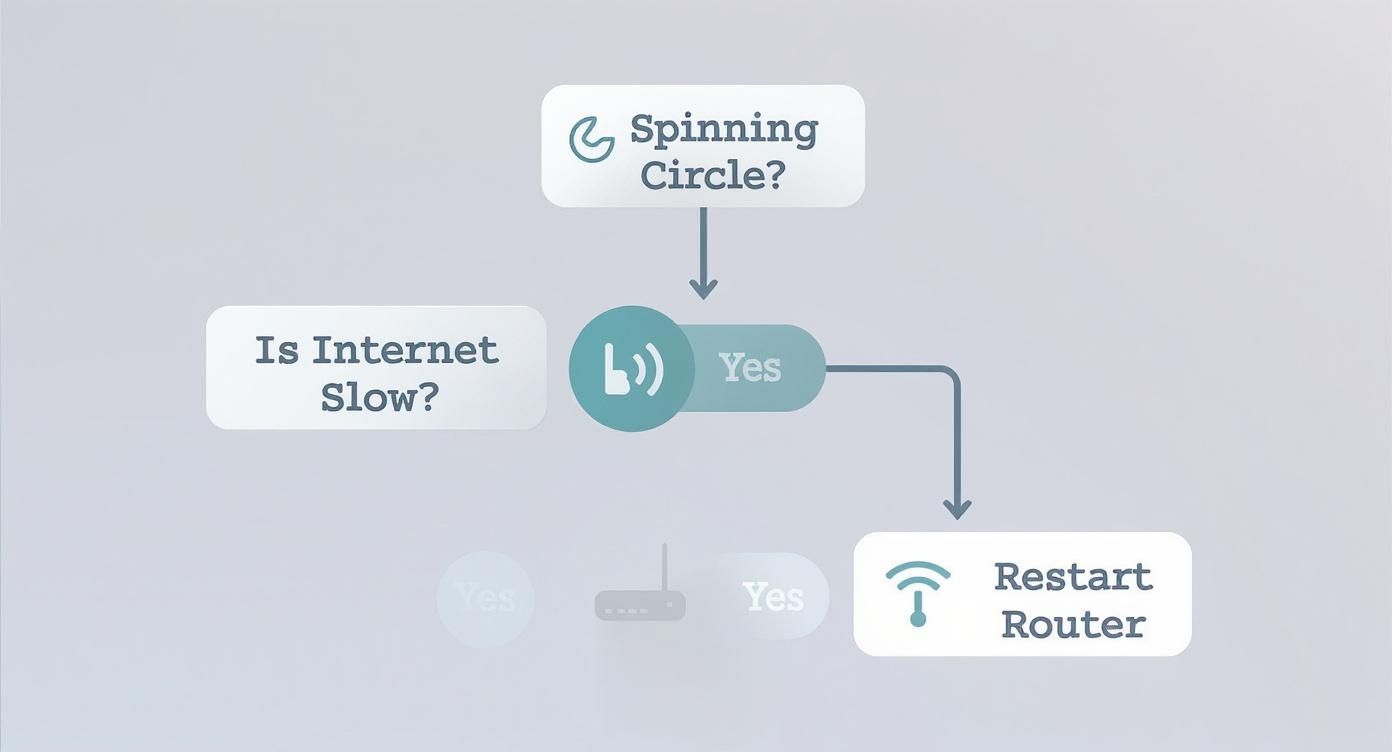
These numbers give you a clear, immediate snapshot of your connection’s performance, creating a solid baseline for any troubleshooting you do next.
What Do These Numbers Actually Mean?
Okay, so you have your results. But is your speed “good enough” for what you’re trying to watch? It all depends on the video quality. Higher resolutions demand more bandwidth to keep the stream running smoothly.
Here’s a practical breakdown of the minimum speeds you should be looking for:
- Standard Definition (SD): You’ll need at least 3 Mbps.
- High Definition (HD – 1080p): For a stable HD stream, you should have 5-8 Mbps.
- 4K Ultra HD: This is where it gets demanding. You’ll want a minimum of 25 Mbps.
Remember, these are just the bare minimums for a single stream. If you have other people in your house using the internet at the same time—whether they’re gaming, on video calls, or just scrolling social media—you’ll need a lot more bandwidth to go around. If your speed test results are consistently falling short of these numbers, it’s a huge red flag that your internet plan is the source of the problem.
What to Do with Your Results
So, your speed isn’t great. Before you rush to call your provider and upgrade, try running the test a few more times throughout the day. You might discover your connection only grinds to a halt during peak hours in the evening. That’s a classic sign of network congestion in your neighborhood—basically, an internet traffic jam.
If your speeds are consistently poor no matter when you test, it’s time to get on the phone with your Internet Service Provider (ISP). Make sure you have your speed test results handy. This data is your proof. It changes the conversation from a vague “my internet feels slow” to a very specific “I’m paying for 100 Mbps but I’m only getting 15 Mbps.”
The good news is that the streaming landscape is always getting better. In the first half of 2025, for example, Video-on-Demand platforms saw average bitrates climb by 9% while buffer ratios improved by 6%, all thanks to major infrastructure upgrades. You can dive deeper into these trends in the full industry report on global streaming quality. This shows that as video quality improves, so does the technology delivering it to your screen.
Making Sure Your Home Network Is Ready for Flawless Streaming

Even if you’re paying for a top-tier internet plan, a poorly configured home network can bring your streaming experience to a grinding halt. It’s like having a sports car stuck in city traffic. Thankfully, you don’t need to be a network engineer to fix the most common culprits behind that dreaded buffering wheel.
The single most effective thing you can do to stop buffering when streaming is to go wired. It’s not flashy, but plugging an Ethernet cable directly from your router to your streaming device is the gold standard for a reason. You get a stable, dedicated connection that sidesteps all the common headaches of Wi-Fi, like signal interference from your neighbor’s network or a weak connection on the other side of the house.
For instance, if your router is in the office and your smart TV is in the living room, that Wi-Fi signal has to battle its way through walls and furniture. Each obstacle weakens it, causing data loss and forcing your stream to pause and buffer. A simple Ethernet cable, even a long one tucked along the baseboard, gives your video a private, high-speed highway straight to the screen. Problem solved.
Ethernet vs. Wi-Fi for Streaming
When it comes to streaming, the choice between a wired or wireless connection can make all the difference. While Wi-Fi offers convenience, Ethernet provides the raw performance and reliability needed for high-quality video. Here’s a quick breakdown of how they stack up.
| Feature | Ethernet (Wired) | Wi-Fi (Wireless) |
|---|---|---|
| Speed | Consistently faster, delivering the full speed of your plan. | Slower, speed degrades with distance and obstacles. |
| Reliability | Extremely stable with no signal dropouts or interference. | Prone to interference from other devices and networks. |
| Latency (Ping) | Very low, which is ideal for live streaming and gaming. | Higher and more variable, can cause delays. |
| Security | More secure, as a physical connection is required. | Less secure, vulnerable to unauthorized access. |
| Convenience | Less convenient, requires running physical cables. | Highly convenient, no cables needed for connection. |
Ultimately, if you can run a cable to your primary streaming device—be it a TV, console, or computer—you absolutely should. It’s the most reliable way to ensure a buffer-free experience.
Getting the Most Out of Your Wireless Connection
A wired connection isn’t always an option, I get it. If you’re relying on Wi-Fi, the number one thing you can control is router placement. Think of your router’s signal like a lightbulb in the middle of a room; you want it out in the open where it can reach every corner without being blocked.
Try to avoid these all-too-common placement mistakes:
- Tucked away in a cabinet or closet: This is like putting that lightbulb in a box—it seriously dampens the signal.
- Next to thick concrete or plaster walls: These materials are notorious Wi-Fi blockers.
- Crowded by other electronics: Microwaves, cordless phones, and even some smart home gadgets can cause interference, especially on the 2.4 GHz band.
I’ve seen clients fix persistent buffering just by moving their router from a floor corner to a central, elevated spot like a bookshelf. That small adjustment can drastically improve signal strength and consistency where it matters most.
Another pro tip is to change your Wi-Fi channel. Most routers automatically pick a channel, but in a crowded area like an apartment building, they all end up on the same few frequencies. By logging into your router’s admin panel, you can often manually select a less congested channel—for the 2.4 GHz band, channels 1, 6, and 11 are usually the best bets because they don’t overlap. It’s like finding an empty lane on the freeway during rush hour.
Prioritizing Your Stream with QoS
Even with a great signal, your 4K movie stream is still competing for bandwidth with every other device in your home. This is where a fantastic router feature called Quality of Service (QoS) comes into play.
QoS lets you tell your router what kind of internet traffic is most important. You can set it up to give video streaming priority over activities that aren’t as time-sensitive, like a big file download or a system update running in the background.
Think about it: you’re settling in for movie night, but your kid starts downloading a massive 100 GB game in the next room. Without QoS, the game download will greedily snatch up all the available bandwidth, and your movie will start stuttering. By enabling a QoS rule for streaming services like Netflix or Hulu, you’re essentially creating a VIP lane for your movie, ensuring it gets the data it needs to play smoothly, no matter what else is happening on the network.
Fine-Tuning Your Streaming Device and App Settings

It’s an almost instinctual reaction: the moment a stream starts to stutter, we blame the internet. But more often than you’d think, the culprit isn’t your ISP—it’s the very device you’re watching on. Your smart TV, streaming stick, or game console can easily become the bottleneck, and no amount of bandwidth will fix a problem happening right at the source.
Think about it. These devices are basically small computers, and just like any computer that’s been running for weeks on end, they get sluggish. One of the simplest yet most effective fixes is something most people overlook: clearing the application cache.
Reclaim Performance by Clearing the Cache
Every time you launch an app like Netflix or YouTube, it saves temporary data—thumbnails, your viewing history, and other tidbits—to make things load faster next time. Over time, this cache can get bloated with old data or even become corrupted, leading to glitches, slow menus, and yes, that dreaded buffering wheel.
Clearing the cache is essentially a digital spring cleaning. It forces the app to start fresh and can immediately solve all sorts of strange performance issues that have been building up.
How to Clear the Cache on Popular Devices
- Amazon Fire Stick: Head over to Settings > Applications > Manage Installed Applications. From there, just pick the app giving you trouble (like Hulu) and select the Clear cache option.
- Roku: Roku is a bit different; there’s no direct “clear cache” button. The time-tested method is to uninstall the channel, restart your Roku (Settings > System > System restart), and then reinstall the channel from scratch. It sounds like a hassle, but it works.
- Smart TVs (General): This can vary quite a bit between brands like Samsung, LG, and Sony. You’ll usually find the option buried in the TV’s main settings menu, under a section labeled Apps or Application Manager.
This bit of maintenance can make a huge difference, especially if you’re working with a device that’s a few years old.
A quick pro-tip: Keeping your device firmware and apps updated is just as important. Developers are always rolling out updates with performance tweaks and bug fixes that are specifically designed to make streaming more stable. Make it a habit to check for and install updates whenever they pop up.
Take Manual Control of Video Quality
Most streaming services default to an “Auto” quality setting, which is designed to adjust the video resolution on the fly based on your internet speed. When it works, it’s great. But on a connection that’s constantly fluctuating, the app gets stuck trying to switch between resolutions, which is a perfect recipe for buffering.
If you know your connection is shaky—say, you’re on spotty hotel Wi-Fi or the whole family is online at once—try manually lowering the video quality. Dropping from 1080p down to 720p inside the YouTube or Hulu app settings can provide an instantly smoother playback.
This is a great temporary fix that tells the app, “Don’t chase the highest quality; just give me a consistent stream.” For problems specific to live platforms, a dedicated guide on what to do when Twitch keeps buffering can offer more tailored advice.
The Technology That Powers Buffer-Free Streaming
https://www.youtube.com/embed/z1m9NadpGAg
Have you ever noticed how Netflix or YouTube will momentarily drop the video quality to prevent a complete freeze? It’s not magic, but a sophisticated system working behind the scenes. Getting a handle on how this works gives you a new perspective on why some streams are flawless and others stutter.
This backstage hero is called Adaptive Bitrate Streaming (ABR). Instead of trying to force a single, massive high-quality video file down your internet pipe, the streaming service creates several versions of the same video. Each version is encoded at a different quality and file size.
Your video player acts like an intelligent traffic cop, constantly monitoring your network connection. If your Wi-Fi is blazing fast, it pulls down the beautiful 4K video chunks. But the second it senses a drop in speed, it instantly switches to a lower-bitrate version—say, 1080p or 720p—to keep the video playing smoothly. This dynamic adjustment is the secret sauce behind modern, resilient streaming.
How Content Gets to You Faster with CDNs
Of course, ABR is only part of the solution. It doesn’t matter how smart your player is if the video data is on a server halfway across the world. This is where a Content Delivery Network (CDN) steps in. A CDN is a massive, globally distributed network of servers designed to store content physically closer to the viewer.
Instead of your device having to fetch the video from a central server in California, a CDN caches a copy on a local server in your city or region. This dramatically shortens the distance the data has to travel, which cuts down on latency and the likelihood of buffering.
Think of it like this: ordering from a local warehouse is always going to be faster than waiting for a package to ship from across the ocean. CDNs apply that same logic to the internet, creating a much more efficient and reliable delivery system.
Top-tier streaming platforms even use multiple CDNs at once, switching between them in real-time to dodge network congestion or outages. This multi-CDN strategy ensures the stream stays stable, no matter what’s happening on the wider internet.
ABR and CDNs: The Perfect Partnership
The real power move is when ABR and CDNs work in tandem. The CDN ensures all the different quality versions of the video are staged on a server near you, ready to go. Then, the ABR technology in your player intelligently picks the right file from that local server based on your network’s real-time performance.
This powerful duo is the backbone of the seamless streaming experience we’ve all come to expect. To get the full picture, you can check out our deep dive into how a CDN for video streaming operates.
Your Lingering Questions, Answered
Even after you’ve dotted all the i’s and crossed all the t’s, a few stubborn issues can still pop up. Let’s tackle some of the most common questions I hear from people who are still wrestling with buffering.
Is My VPN Causing Buffering When I Stream?
It absolutely can. A VPN routes your internet traffic through another server, adding a new stop on the data’s journey to your device. This extra step almost always introduces some level of speed loss.
The real trouble starts if that VPN server is overloaded with other users or physically located thousands of miles away. That’s when your speed can plummet. If you need a VPN, always opt for a high-performance one and make a point to connect to a server that’s as close to you as possible.
Is It Possible My Internet Provider Is Throttling Me?
It’s more common than you might think. ISP throttling is when your internet provider deliberately slows down specific activities—and video streaming is a classic target. You’ll often see this kick in during peak hours, like weekday evenings when the whole neighborhood is trying to binge-watch their favorite shows.
The classic sign is when regular web browsing feels snappy, but the moment you fire up a video stream, everything grinds to a halt. A good VPN can sometimes get around this, as it encrypts your traffic, making it much harder for your ISP to see what you’re doing and single out your stream for a slowdown.
A dead giveaway for throttling is the timing. If your stream buffers like clockwork between 7 PM and 10 PM but is perfectly fine the rest of the day, your ISP is almost certainly the culprit.
I Have Fast Internet, So Why Does My Stream Still Buffer?
A fat internet pipe is great, but it’s only one piece of the puzzle. You can have a 500 Mbps connection and still be stuck in buffering hell because of a bottleneck somewhere else in your setup.
I’ve seen it a hundred times. The most common offenders are:
- A Weak Wi-Fi Signal: That super-fast connection doesn’t mean much if the signal struggles to get through three walls and a fish tank to reach your smart TV.
- Outdated Gear: Your old streaming stick or first-gen smart TV might not have the horsepower to decode a modern, high-bitrate 4K stream.
- Server-Side Problems: Sometimes, the problem has nothing to do with you. The streaming service itself could be having a rough day, especially during a huge live event or the premiere of a massively popular show.
The easiest way to diagnose this? Plug your streaming device directly into your router with an Ethernet cable. If the buffering vanishes, you’ve just found your culprit: the Wi-Fi.
How Does Adaptive Bitrate Streaming Actually Stop Buffering?
Adaptive Bitrate Streaming (ABR) is the secret sauce behind most smooth streaming experiences today. It’s a clever technology that works behind the scenes to keep your video playing no matter what.
Instead of trying to push one massive, high-quality video file down your internet pipe, ABR gives the video player options. The player constantly monitors your network conditions, and if it detects your connection is struggling, it seamlessly switches to a lower-quality version of the stream before buffering can even start.
Once your connection stabilizes, it gracefully switches back up to a higher quality. This dynamic, real-time adjustment is what makes a continuous, buffer-free experience possible for so many people.
Ready to build a flawless video streaming experience for your users? LiveAPI provides the powerful infrastructure and APIs you need to deliver high-quality, buffer-free live and on-demand video. Get started today at https://liveapi.com.