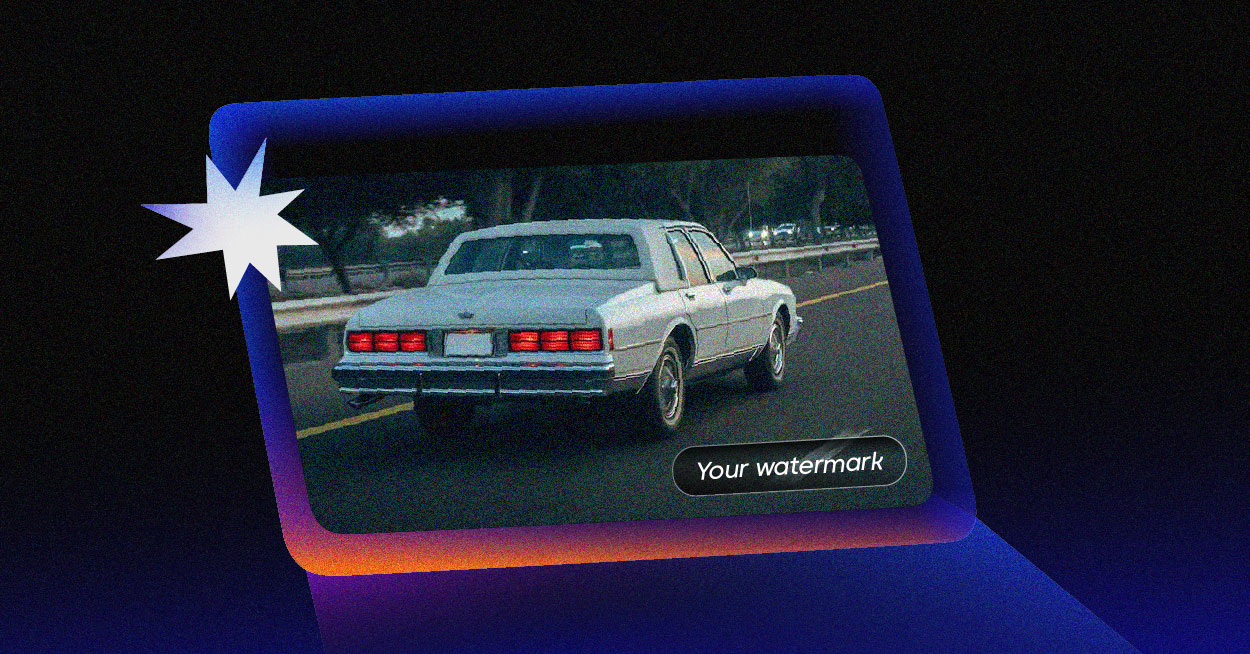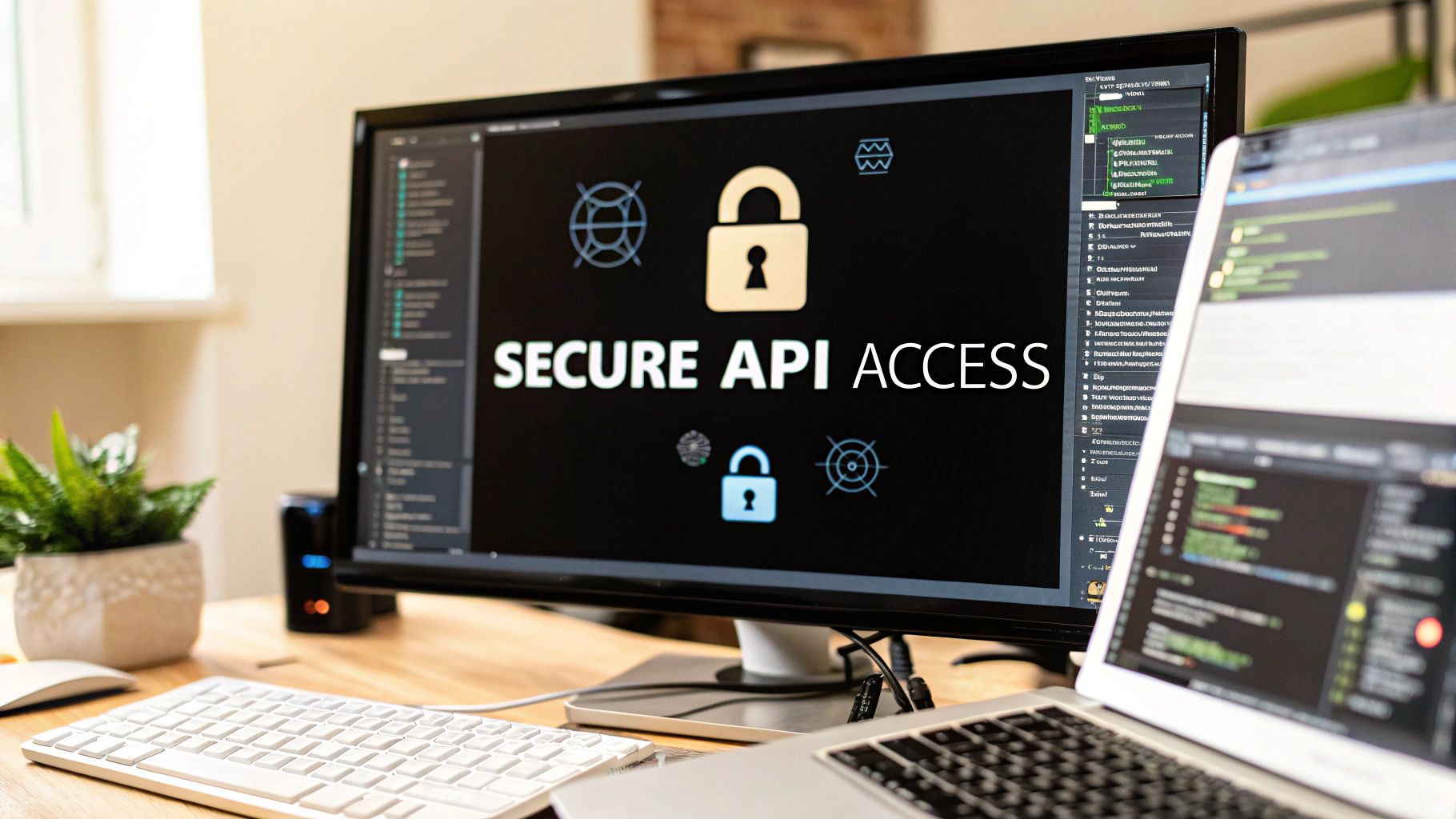Adding a watermark to your videos is one of the quickest and most effective ways to protect your work from being stolen and to build brand awareness. Think of this digital signature as a clear signal of ownership, making it much harder for someone to pass off your content as their own. Whether you opt for a subtle logo or a line of text, a watermark serves as a crucial first line of defense.
Why You Can’t Afford to Skip Watermarking
In a world where a video can go viral in minutes, leaving your content unprotected is a massive gamble. Watermarking isn’t just a “nice-to-have”; it’s an essential part of a smart content strategy for protecting your creative work. It’s like putting a digital fingerprint on your video—a constant, visible reminder of who’s behind the camera.
This simple step delivers some serious benefits that no creator or business should overlook.
- It stops content theft in its tracks. The most immediate benefit is preventing piracy. A video with a visible watermark is a far less attractive target for someone looking to quickly repost it on their own social media channels.
- It’s free brand advertising. Every single time your watermarked video gets viewed or shared, your brand gets a little more exposure. This reinforces your identity and helps people connect your high-quality content directly with your name or logo.
- It proves you’re the owner. A watermark is a public claim of copyright. It makes life much easier if you ever have to issue a takedown notice or take legal action against someone who has stolen your content.
The Real-World Impact of Protection
Imagine a small online shop that spends weeks crafting the perfect product demo video. If they don’t add a watermark, a competitor could just download it, re-upload it to their own page, and siphon off potential customers. A simple, semi-transparent logo in the corner could have stopped this from ever happening.
The infographic below really drives home the tangible benefits you get from consistent watermarking, from boosting brand recall all the way to protecting your bottom line.
As you can see, the value you get from a watermark goes way beyond a simple copyright notice. It directly strengthens your brand and secures your revenue.
Visible vs. Invisible Watermarks
It’s also helpful to know the difference between the two main types of watermarking.
A visible watermark is what most of us are used to seeing—a logo, icon, or text layered over the video. Its main jobs are to deter theft and promote the brand.
On the other hand, an invisible watermark (often called a forensic watermark) embeds data directly into the video file itself. This data is completely imperceptible to the viewer but can be used to trace the source of a leak, even if the video has been edited or compressed.
To help you choose the right approach for your needs, here’s a quick breakdown of how these two types compare.
Visible vs Invisible Watermarks At a Glance
| Feature | Visible Watermark | Invisible (Forensic) Watermark |
|---|---|---|
| Primary Goal | Brand promotion and overt theft deterrence | Tracing leaks and identifying the original source |
| Visibility | Obvious to the viewer (logo, text, etc.) | Completely hidden within the video data |
| Ease of Removal | Can sometimes be cropped or blurred out | Extremely difficult to remove without the key |
| Best For | Social media, marketing content, public videos | Secure screeners, pre-release content, internal distribution |
Ultimately, a visible watermark is your go-to for public-facing content, while an invisible one is the professional standard for securing sensitive, high-value video.
The growing need for both techniques is mirrored in the market data. The global digital watermarking market was recently valued at US$1.36 billion and is projected to hit US$3.10 billion by 2032. This explosive growth shows just how vital it is for businesses to add watermarks to videos to protect their intellectual property. You can explore more about these digital watermarking market trends to see where the industry is headed.
Finding the Right Tool for the Job

Trying to figure out how to add watermarks to videos can feel a bit overwhelming. The best tool isn’t always the flashiest one; it’s the one that actually fits your workflow, budget, and how comfortable you are with the tech side of things. The key is understanding the trade-offs between the main options out there.
Generally, you’ll run into three camps: easy-to-use online editors, pro-level desktop software, and developer-focused APIs. Each one is built to solve a different kind of problem.
A freelance videographer, for example, will probably need the fine-tuned control of professional software for a big client project. On the other hand, a small business owner might just want a quick, free online tool to slap a logo on a social media ad.
Quick and Easy Online Editors
When you just need to get it done fast, web-based tools are your go-to. These platforms are perfect for anyone who needs to add a watermark without diving into complex software or spending a lot of money. The process is usually dead simple: upload your video, drag your logo or text where you want it, and hit export.
The advantages are pretty obvious:
- Accessibility: No downloads needed. You can work from any computer with an internet connection.
- Ease of Use: They’re built to be intuitive, focusing only on the core watermarking features you need.
- Cost-Effective: Many have free plans that are great for a one-off project, though be warned—they might add their own branding to your video.
Of course, that simplicity has its downsides. You won’t get much control over things like encoding settings, and uploading and processing big video files can take a while. These are best for occasional use or for creators who aren’t churning out a ton of content.
Professional Desktop Software
For folks who want total creative control, nothing beats professional video editing software. We’re talking about the industry workhorses like Adobe Premiere Pro or DaVinci Resolve. These programs let you do way more than just place a logo; you can animate it, play with blending modes, and even adjust its opacity over time.
This path gives you complete control over every single detail, from how the watermark looks to the final compression of the video. The trade-off? A steep learning curve and the cost, which often involves a subscription.
Automated APIs for Scalable Workflows
So, what happens when you need to watermark hundreds—or even thousands—of videos? Doing that by hand is a non-starter. This is exactly where a video API like LiveAPI comes into play. An API lets you programmatically add watermarks to videos and bake it right into your existing systems.
This approach is a total game-changer for media companies, online course platforms, or any business that juggles a massive video library. Instead of a person manually editing each file, you just send an API request that specifies the watermark, its position, size, and transparency.
Imagine an online platform that automatically adds a unique user ID as a watermark on every video someone streams. That’s a huge deterrent against screen recording and piracy. This kind of automation guarantees consistency and security across all your content, all without someone having to lift a finger. It saves a massive amount of time and cuts out the risk of human error.
How to Add Watermarks That Look Professional
Alright, let’s get into the practical side of adding a watermark to your videos. It’s one thing to know why you need one, but it’s another thing entirely to get it right. Simply slapping a logo on your content isn’t going to cut it. The real skill is in the details—the little tweaks that make the difference between a distracting, amateurish stamp and a subtle, professional mark of ownership.
The idea is to protect your work without ruining the viewing experience. You want your watermark to feel like it belongs there, not like an afterthought. It’s all about finding that sweet spot with transparency, placement, and size. Nail these, and your brand will be present without being obnoxious.
Fine-Tuning Your Watermark’s Opacity
I’ve seen it a thousand times: a watermark that’s just too loud. A full-strength logo or glaringly bright text completely yanks the viewer’s attention away from the actual content. You have to dial it back. From my experience, the sweet spot for opacity (or transparency) is somewhere between 20% and 50%.
This range keeps the watermark visible enough to be seen and discourage theft, but see-through enough that it doesn’t dominate the frame. Think about a cooking channel—the last thing they want is a solid white logo completely blocking the final shot of a beautifully plated dish. By setting their logo’s opacity to around 30%, it’s still clearly their brand, but it doesn’t get in the way of the hero shot.
A Pro Tip: Always test your watermark on both light and dark scenes from your video. A logo that looks perfect against a bright sky might completely vanish in a darker scene. You might need to nudge the opacity up or down to find a happy medium that works across your entire video.
This isn’t just a niche preference, either. The push for visible watermarking is a huge market driver. North America, which holds about 30.6% of the global digital watermarking market, shows that visible watermarks are not only the biggest segment but also the fastest-growing one. It’s clear that creators and businesses want an explicit way to mark their content. You can dig into more stats about the North American digital watermarking market to see just how big this trend is.
Strategic Placement and Sizing
Where you put your watermark is just as critical as how transparent it is. The corners are the go-to for a reason: they stay out of the way of the main action. The bottom-right corner is the classic choice because, for Western audiences, our eyes naturally scan from top-left to bottom-right. It’s the last place we look.
But don’t just default to the corner without thinking. The context of your video matters.
- Tutorials or Gameplay: Be careful not to cover up important menus, toolbars, or in-game stats. Sometimes the top-right or top-left corner is a much safer bet.
- Interviews: Make sure your watermark doesn’t overlap with lower-thirds that display a person’s name and title.
- Mobile-First Content: This is a big one. Platforms like TikTok and Instagram Reels have their own user interface elements plastered all over the screen. Always check your placement to make sure a “like” button or username isn’t hiding your logo.
Finally, let’s talk size. Your watermark needs to be big enough to be legible but small enough that it doesn’t become a focal point. A solid rule of thumb I follow is to have the watermark take up no more than 5-10% of the video’s total width.
It’s also crucial to remember that adding a watermark involves layering media files, and if your source files aren’t set up correctly, the final quality can suffer. Ensuring your video and watermark image are in the right format is a foundational step, much like knowing what video transcoding is is key to making sure your final video actually plays correctly on any device.
Bringing Watermarks Into High-Volume Workflows

Manual tools are perfect when you’re just starting out or working on a handful of projects. But what happens when you’re producing content at scale? If your business churns out dozens or even hundreds of videos, manually adding watermarks quickly becomes a major bottleneck. It’s not just slow; it’s a recipe for inconsistency and human error. It simply doesn’t scale.
This is exactly where programmatic automation, powered by a video API, steps in. Instead of an editor opening each file one by one, you can bake the entire watermarking process right into your application’s workflow. The moment a new video gets uploaded, your system automatically applies the branding rules you’ve set—no hands required.
How Does Programmatic Watermarking Actually Work?
With a video API like LiveAPI, you can add watermarks to videos by sending a simple instruction along with the video file itself. This instruction, typically formatted in JSON, tells the server precisely what watermark to use, where to put it, and how it should look. This simple command unlocks a ton of possibilities for smarter, more dynamic content protection.
For instance, you could easily set up your system to:
- Automatically apply your standard company logo to every marketing video.
- Dynamically burn a unique user ID and timestamp into pre-release content for security.
- Switch out watermarks depending on the distribution channel—one for YouTube, another for your website.
The real win here is consistency and raw efficiency. Every single video in your library gets the exact same branding treatment, reinforcing your identity across the board. It takes the guesswork out of the equation and guarantees your protection standards are met every time.
The tech behind this is always getting better, too. We’re seeing huge leaps in imperceptible watermarking and machine learning detection that make these systems incredibly powerful. Combine that with something like blockchain for rights management, and you’ve got a workflow that’s both secure and transparent.
Putting Dynamic Watermarks Into Practice
The true game-changer with an API-driven approach is the ability to generate dynamic watermarks. These aren’t just static logos; they’re created on the fly and can be personalized for a specific viewer or session. Think of an online course platform where each student watches a video with their own email address subtly watermarked in the corner.
This single technique is a massive deterrent to piracy. Someone is far less likely to screen-record and share a video that has their personal information plastered all over it. Suddenly, your watermark transforms from a simple branding tool into a serious security feature.
An API call to make this happen might include parameters in a JSON snippet that looks something like this:
{ “watermark”: { “type”: “text”, “text”: “[email protected]“, “position”: “bottom_right”, “opacity”: 0.4, “margin”: 20 } }
This degree of automation keeps your video processing pipeline running smoothly and securely. It frees you up to focus on what you do best—creating great content, not just protecting it. Of course, once your video is processed, you still need to deliver it. A solid infrastructure, including a high-quality CDN for video streaming, is essential to ensure your protected content reaches your audience without a single hiccup.
Common Watermarking Mistakes to Avoid

Knowing how to slap a watermark on a video is one thing. Knowing how to do it well is another thing entirely. I’ve seen countless creators undermine their own work with a few common, easily avoidable mistakes.
A poorly executed watermark can be just as distracting as static on an old TV. The whole point is to add a subtle layer of protection that feels like part of the video, not an annoying sticker that screams, “I’m worried about content theft!” Let’s walk through the classic blunders that can make great content look amateurish.
Overlooking Opacity and Contrast
The most common slip-up? A watermark that’s just way too bold. A solid, 100% opaque logo practically begs for attention, pulling the viewer’s eye away from what really matters. It’s a classic rookie move that can cheapen your video and tank your audience’s engagement.
The trick is finding that sweet spot. I generally aim for an opacity level somewhere between 20% and 50%. This keeps the watermark visible enough to do its job but subtle enough that it doesn’t get in the way.
Pro Tip: Always check your watermark against both the darkest and lightest parts of your video. A logo that looks perfect against a bright blue sky might completely vanish in a darker, shadowy scene. A quick preview can save you a lot of headaches.
This simple check ensures your branding doesn’t become an eyesore or disappear completely.
Choosing Poor Placement and Size
Where you put the watermark is just as important as how it looks. I see this all the time—a logo placed right over crucial on-screen text, a speaker’s face, or the key action in a tutorial. Placing your mark in the corner is standard, but you have to be smart about it.
Think about the “safe zones,” especially since so much content is watched on mobile. You don’t want the UI elements from Instagram or TikTok to cover your logo.
Size is the other half of the placement puzzle. A massive, screen-hogging watermark just feels aggressive and insecure. As a general rule of thumb, I try to keep the watermark’s width to about 5-10% of the total video frame width. It’s noticeable without being obnoxious.
Getting these little details right makes a huge difference in the final product. It’s also worth noting that your video’s encoding can affect quality. Understanding the fundamentals, like the common H.264 file type, can help ensure your video—and your watermark—looks crisp and professional after compression.
Answering Your Video Watermarking Questions
Once you get the hang of the basics, you’ll inevitably run into some specific questions when you start applying watermarks to real-world projects. I’ve been there. Let’s walk through a few of the most common ones I hear, so you can sidestep potential issues and get a more professional result right from the start.
So, Can Watermarks Actually Be Removed?
The honest answer is: sometimes, but it’s a real pain for whoever is trying to do it. Someone with sophisticated video editing software can technically attempt to remove a watermark, but it’s rarely a clean job.
The process almost always leaves behind ugly artifacts—think blurry spots, weird pixelation, or smudged areas right where your logo used to be. A well-designed, semi-transparent watermark woven into the video content is incredibly difficult to erase without seriously degrading the video quality.
The point of a watermark isn’t to be an unbreakable digital lock. It’s to be a powerful deterrent. It makes stealing your hard work far more trouble than it’s worth, encouraging most people to find an easier, unprotected target.
That deterrent effect is really what you’re after when protecting your work.
What’s the Best File Format for a Watermark Image?
This one is simple: a PNG file with a transparent background. I can’t stress this enough. It’s really the only professional option.
If you try to use something like a JPG, you’ll end up with a clunky white or black box around your logo. It instantly screams “amateur.” For the best results, stick to these two rules for your PNG file:
- Start with a high-resolution file. You want your watermark to look sharp, not pixelated. A canvas of at least 300×300 pixels is a great starting point.
- Keep the file size reasonable. A huge file can bog down your video processing. A little optimization goes a long way in making sure everything runs smoothly.
Should I Slap My Watermark Right in the Center?
Unless you’re selling stock footage and need to make the preview unusable, placing a watermark in the center of the screen is a terrible idea. A big, distracting logo right in the middle completely ruins the viewing experience. It’s just annoying for your audience.
The established best practice is to place a smaller, semi-transparent watermark in one of the four corners. The bottom-right corner is the most common and accepted spot. It feels natural to the viewer’s eye and is less likely to obstruct any important action happening on screen.
Ready to stop watermarking videos one by one? With LiveAPI, you can programmatically add sharp, professional watermarks to your entire video library at scale. It’s a game-changer for efficiency and security. Learn more about LiveAPI and start building today.