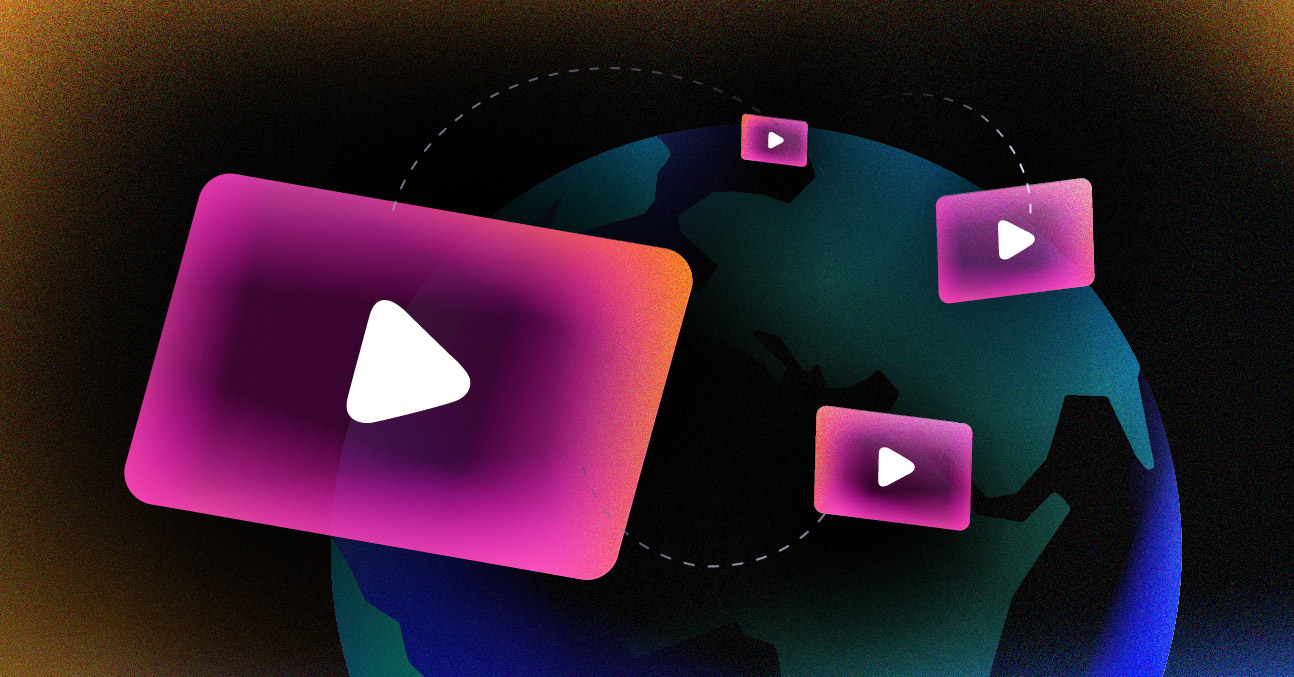We’ve all been there. You’re settled in, ready to watch your favorite show or a live event, and suddenly, it appears: the dreaded spinning circle. That buffering icon is the universal symbol of streaming frustration, and it’s almost always a sign of a bottleneck somewhere between the video source and your screen.
Tackling buffering isn’t about guesswork; it’s about systematically finding and fixing the weak link in the chain. The problem usually boils down to a slow internet connection, a congested Wi-Fi network, or an overloaded streaming device.
Understanding Why Your Videos Keep Buffering

Before diving into solutions, it helps to know what’s happening under the hood. Think of a video stream as water flowing through a pipe. Your device tries to keep a small reservoir of water—the “buffer”—ready at all times. This ensures a smooth, continuous flow even if the main supply fluctuates a little.
That spinning icon means your device’s reservoir is empty. It has played all the video data it had stored and is now stuck waiting for more to arrive.
The Most Common Culprits
While it might seem complicated, nearly all buffering issues trace back to a few core problems. Sometimes they even gang up on you, but once you know what to look for, you can start isolating the cause.
Here’s what you’re likely up against:
- Insufficient Internet Speed: The most straightforward cause. Your internet plan simply might not have enough bandwidth for the quality you’re trying to watch.
- Network Congestion: Your Wi-Fi is like a highway. If too many devices are on it at once—phones, laptops, smart home gadgets—it creates a traffic jam, and your video stream gets stuck.
- Weak Wi-Fi Signal: You don’t have to be far from your router for the signal to drop. Walls, floors, and even other electronics like a microwave can interfere and weaken the connection.
- Device Limitations: Your hardware matters. An older smart TV, an aging laptop, or a first-generation streaming stick might not have the processing power to decode high-resolution video streams efficiently.
A mismatch between your internet speed and the video quality is a huge factor. For example, most streaming platforms recommend at least 5 Mbps for HD content and push that up to 25 Mbps for 4K. If your speed test shows you’re below that, you’ve likely found your culprit. You can discover more insights about internet statistics and how they directly impact streaming performance.
Key Takeaway: Buffering isn’t random. It’s a direct signal that your device is not receiving video data fast enough. By methodically checking your speed, network traffic, and hardware, you can pinpoint the exact cause and apply the right fix.
To help you get started, this table breaks down the most frequent issues and gives you a clear first step for each.
Common Buffering Causes and Quick Fixes
| Common Cause | What It Means | First Step to Fix |
|---|---|---|
| Slow Internet Speed | Your internet plan doesn’t have enough bandwidth for the video quality. | Run a speed test. If it’s lower than the recommended speed for your stream, contact your ISP. |
| Wi-Fi Congestion | Too many devices are using your network at the same time. | Disconnect other devices (phones, tablets, etc.) from the Wi-Fi and see if the stream improves. |
| Poor Wi-Fi Signal | Your device is too far from the router, or something is blocking the signal. | Move your device closer to the router. If that’s not possible, try connecting via an Ethernet cable. |
| Outdated Device | Your TV, computer, or streaming stick can’t handle the data. | Try streaming on a different, newer device to see if the problem persists. |
Think of this table as your initial diagnostic checklist. By running through these simple checks, you can often solve the problem in minutes without having to dive into more complex troubleshooting.
How to Diagnose Your Home Network for Bottlenecks
Before you start messing with software settings or pointing the finger at your streaming service, it’s a good idea to see what’s actually happening with your home network. Think of it like a quick health check for your internet. You’d be surprised how often a simple audit reveals the real culprit behind that dreaded buffering wheel.
The first thing you need to do is run a proper speed test. I’m not just talking about looking for a big, flashy number; we need to gather specific data that tells us how your connection is handling the demands of streaming.
Making Sense of Your Speed Test Results
When you run a test, you’ll get three main numbers. Each one tells a different part of the story.
- Download Speed (Mbps): This is the one everyone knows. It’s how fast you can pull data from the internet—in this case, the video stream itself.
- Upload Speed (Mbps): This is the reverse—how fast you can send data out. It’s not as critical for watching movies, but it’s essential for video calls or if you’re a live streamer.
- Ping (ms): You can think of this as your connection’s reaction time, often called latency. While a super-low ping is vital for online gaming, a really high ping (anything over 100ms) can point to network congestion or instability, which definitely contributes to buffering.
Got your numbers? Now, compare them to what you actually need. A high-quality 4K stream, for instance, typically requires a consistent 25 Mbps download speed. If your test results are hovering around 15 Mbps, you’ve just found a huge clue as to how to eliminate buffering—your internet pipe simply isn’t big enough.
This infographic breaks down a simple three-step approach to finding and fixing these common issues at home.
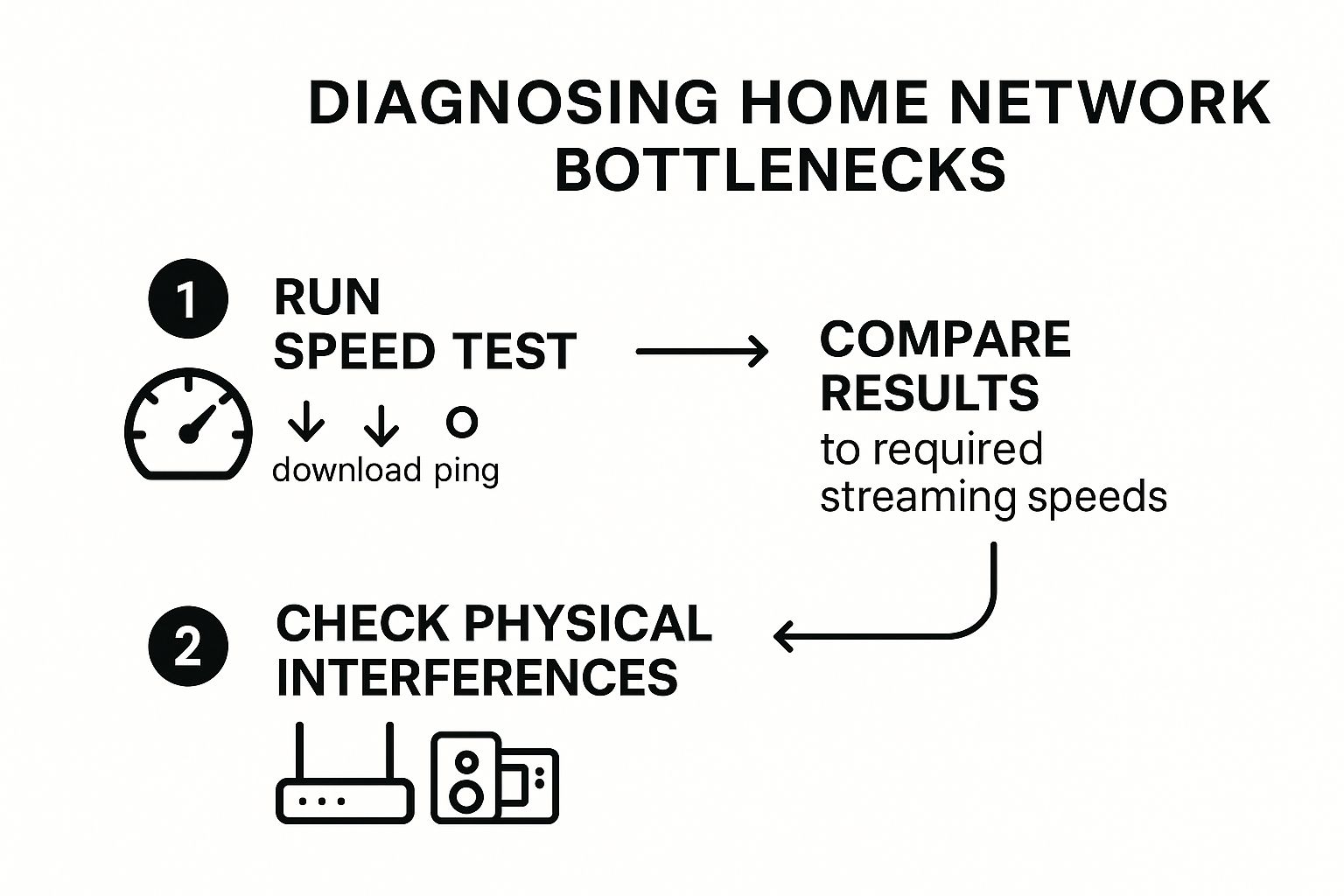
As you can see, it all starts with gathering data before moving on to checking the physical things in your environment that could be getting in the way.
Hunting Down Physical Wi-Fi Saboteurs
What if your speed test results look great, but the buffering persists? The problem is likely your Wi-Fi signal itself. The quality of that signal can be seriously degraded by physical objects and interference you might not even realize are an issue.
Where you place your router is everything. We all do it—tucking it away in a cabinet, a closet, or behind the TV to keep things tidy. Unfortunately, this is one of the worst things you can do for your signal strength. For the best coverage, your router needs to be out in a central, open space, and preferably elevated off the floor.
Pro Tip: I always tell people to think of their Wi-Fi signal like a lightbulb. The more walls, furniture, and doors the “light” has to travel through, the dimmer it gets. A clear line of sight between the router and your device is always the goal.
Beyond just placement, you have to watch out for other electronics. Things like microwaves, older cordless phones, and even some Bluetooth devices operate on the same 2.4 GHz frequency band as many Wi-Fi networks. This creates a kind of “signal noise” that can easily interrupt your video stream.
If you can, try to move your router and streaming device away from these common sources of interference. Honestly, making these small tweaks to your physical setup is often the quickest fix for a more stable connection.
Optimizing Your Streaming Apps and Devices

Think of your network as the highway for video data, and your apps and devices as the cars driving on it. Even with a wide-open, multi-lane highway, an old, sputtering car is going to have a rough ride. This is where we get hands-on with your tech to make sure it’s running in top gear.
Most major streaming platforms like Netflix and YouTube have a built-in secret weapon against buffering: Adaptive Bitrate Streaming (ABR). It’s essentially an automatic transmission for your video. The app constantly monitors your internet speed in real time and seamlessly shifts the video quality up or down to match what your connection can handle.
This dynamic adjustment is a total game-changer for preventing those frustrating pauses. Since video content makes up over 65% of all mobile internet traffic, ABR is crucial for delivering a stable experience while also saving bandwidth on slower connections.
Taking Manual Control of Your Video Quality
Sometimes, even the smartest automatic systems get it wrong, especially if your Wi-Fi signal is a bit jumpy. If you notice the picture quality constantly shifting between blurry and sharp, or if it’s buffering despite a decent connection, it might be time to take the wheel yourself.
Just about every streaming service lets you manually override the quality settings. Look for a settings cog or a menu icon right inside the video player to find the resolution options.
- For most TVs: Dropping from 4K (2160p) down to Full HD (1080p) can slash data demand without any real noticeable loss in quality on most screens.
- On weaker connections: If buffering persists, try knocking it down to 720p. It’s still high-definition and provides a much more reliable stream on congested or slower networks.
Taking manual control is often the quickest, most direct way to stop buffering in its tracks. You’re telling the app exactly what to stream, preventing it from trying to pull a massive 4K file when your connection is only ready for HD.
To give you a better idea of what your internet can handle, here’s a quick breakdown of the speeds required for different video qualities.
Streaming Quality vs. Required Internet Speed
This table shows the recommended minimum speeds from most streaming providers. It’s a great reference to see if your internet plan truly matches your viewing habits.
| Video Quality | Recommended Minimum Speed (Mbps) | Typical Data Usage (per hour) |
|---|---|---|
| Standard Definition (480p) | 3 | ~0.7 GB |
| High Definition (720p) | 5 | ~1.5 GB |
| Full High Definition (1080p) | 10 | ~3 GB |
| 4K / Ultra HD (2160p) | 25 | ~7 GB |
Matching your video settings to a speed you know your connection can consistently provide is a surefire way to get a smoother stream.
Device-Specific Tune-Ups for a Flawless Stream
Your streaming hardware—whether it’s a smart TV, Roku, Apple TV, or an Amazon Fire Stick—is really just a tiny, specialized computer. And like any computer, it needs a little maintenance to keep it running at its best.
Over time, these devices build up temporary files, old data, and cluttered memory from all the apps you use. This digital junk can bog down performance and become the real bottleneck causing buffering, even if your internet is lightning-fast.
Expert Insight: I like to think of a device’s cache as its short-term memory. When it gets too full, the device struggles to process new information quickly—like incoming video data. Clearing it is like giving your device a fresh, clean slate to work with.
Here are a few quick and highly effective tune-ups you can do right now:
- Clear the Cache: Dive into your device’s settings menu and find the “Applications” or “Apps” section. From there, you can select individual streaming apps (like Hulu or Max) and find an option to “Clear Cache.” This gets rid of the junk without logging you out.
- Shut Down Background Apps: Most streaming devices allow apps to keep running in the background. Make a habit of closing any apps you aren’t actively using to free up precious processing power and memory for your video stream.
- Keep Your Firmware Updated: Manufacturers are always releasing firmware updates with performance boosts and bug fixes. Check your device’s settings for a “System Update” option and install anything that’s available. If you’re running into issues on a specific platform, our guide on how to handle fixing persistent buffering on Twitch has more targeted advice.
These small tweaks can give your hardware the breathing room it needs to process video data efficiently, turning a choppy, frustrating stream into a perfect viewing experience.
Advanced Strategies to Stop Buffering for Good

So, you’ve optimized your apps, cleared your cache, and you’re still staring at that dreaded spinning circle. When the basics don’t cut it, it’s time to dig a little deeper. Persistent buffering often signals a more fundamental problem with your network’s stability or its overall reach.
When you absolutely need a guaranteed, rock-solid connection, nothing beats plugging in an Ethernet cable. Wi-Fi is fantastic for convenience, but it’s notoriously prone to interference from other electronics, signal decay through walls, and congestion when multiple devices are competing for bandwidth. A wired connection sidesteps all that chaos entirely.
By plugging your primary streaming device—be it your smart TV, gaming console, or computer—directly into your router, you’re essentially creating a private, high-speed lane just for your video data. I’ve seen this one simple action fix a huge number of stubborn buffering problems. It’s easily the most effective way to rule out an unstable wireless connection.
Extending Your Wi-Fi without Losing Speed
Of course, running a long cable across the living room isn’t always practical. This is a common headache in larger homes where the Wi-Fi signal struggles to push through multiple walls and floors, creating dead zones where streaming is just a frustrating pipe dream.
If that sounds like your situation, you have a couple of solid options to expand your network’s coverage:
- Wi-Fi Extenders: These are the simpler solution. They capture your existing Wi-Fi signal and rebroadcast it to cover a specific dead zone, like a single room with a weak signal. The downside? They often create a separate network and can effectively cut your speed in half, which isn’t great for demanding streams.
- Mesh Wi-Fi Systems: This is the modern, far more effective approach. A mesh system replaces your single router with multiple “nodes” that work in tandem to blanket your entire home in one seamless Wi-Fi network. As you move around, your device intelligently connects to the strongest node, ensuring you always have the best possible signal.
My Personal Experience: I finally upgraded to a mesh network in my two-story house, and the constant buffering in my upstairs office disappeared overnight. The investment was worth every penny just to end the frustration. Now, every device gets a consistent, fast signal, no matter where it is.
Is Your Internet Provider Slowing You Down?
But what if you’ve got a great signal and modern hardware, yet your stream still grinds to a halt at 8 PM every single night? The culprit might not be in your home at all. You could be experiencing ISP throttling.
Throttling is when your Internet Service Provider intentionally slows down specific types of traffic—like video streams—especially during peak hours. They do this to manage network congestion in your area, but the result for you is a choppy, unwatchable stream.
Figuring out if you’re being throttled can be tricky, but there are a few tell-tale signs:
- Consistent Slowdowns: Your internet is speedy for web browsing all day, but video streaming becomes a nightmare at the exact same time every evening.
- Speed Test Discrepancies: A standard speed test shows you’re getting the speeds you pay for, but video-specific tests (you can find these online) report much lower results.
- A VPN Fixes It: If you turn on a quality Virtual Private Network (VPN) and the buffering magically stops, that’s a strong indicator. A VPN encrypts your traffic, which hides what you’re doing from your ISP and prevents them from singling out your video stream for slowdowns.
Getting a handle on these more advanced network issues is how you truly win the war on buffering. For those who want to geek out on the tech, learning about protocols like HTTP Live Streaming can give you a much deeper understanding of how all this data gets from the server to your screen.
Knowing When to Upgrade Your Hardware or Internet Plan
There are times when no amount of software tweaking or network fiddling will solve your buffering woes. If you’ve optimized every setting and rebooted every device, but the dreaded spinning circle persists, you might be hitting a hard limit with your gear or internet service. It’s a tough pill to swallow, but recognizing this is the final step toward a permanent fix.
Think of your internet connection as the main water pipe to your house. A single person streaming a movie is usually fine. But what happens when the dishwasher, washing machine, and shower are all running at the same time? If your household is simultaneously gaming, video conferencing, and watching 4K content, a basic internet plan simply can’t keep up.
Evaluating Your Internet Plan for Modern Demands
First things first: get real about your household’s actual internet usage. That 50 Mbps plan that seemed blazing fast a few years ago might be completely overwhelmed by today’s demands. Just take stock of a typical evening—how many devices are actively pulling data from the internet at the same time?
To put it in perspective, let’s break down the bandwidth requirements for common activities:
- 4K Streaming: A single 4K stream from a service like Netflix or Disney+ needs a consistent 25 Mbps.
- Online Gaming: While not always a massive download hog, competitive gaming demands a stable, low-latency connection, and it competes for a slice of your bandwidth pie.
- Video Calls: A high-definition Zoom or Teams call can easily chew up 4 Mbps for both uploads and downloads.
So, if you have two people streaming in 4K while someone else is on a work video call, you’re already trying to pull more than 50 Mbps through your connection. When your needs consistently outpace your plan’s capacity, an upgrade is the only surefire way to eliminate buffering.
Pro Tip: When you call your ISP, don’t just ask for a faster plan. Specifically inquire about their upload speeds. A symmetrical plan, where upload and download speeds are the same, is the gold standard for any home with streamers, gamers, or remote workers.
Is Your Old Router the Real Bottleneck?
Your router is the traffic cop of your home network, and an old one can become a serious bottleneck. It might not be able to handle the speeds you’re paying for or the sheer number of devices trying to connect.
A classic sign of an aging router is having to constantly reboot it or experiencing slowdowns even when you’re standing right next to it. If your router is more than four or five years old, it probably doesn’t support modern standards like Wi-Fi 6 (802.11ax). This newer standard is specifically designed to manage dozens of connected devices much more efficiently.
Making the jump to a Wi-Fi 6 router can feel like a night-and-day difference, especially in a busy smart home. For a closer look at the large-scale infrastructure that delivers smooth video worldwide, see our guide on choosing the best CDN for video streaming.
A Few Lingering Questions About Buffering
Even with the best settings, some buffering problems can feel like a real puzzle. Let’s tackle a few of the most common head-scratchers I hear about all the time. These are those final, stubborn issues that often pop up even after you’ve done everything else right.
Will a VPN Make My Streaming Faster or Slower?
This is the classic “it depends” scenario, and it really is a double-edged sword. A Virtual Private Network (VPN) can be a lifesaver if you think your Internet Service Provider (ISP) is throttling your connection. By encrypting your traffic, a VPN essentially makes your activity invisible to your ISP, stopping them from intentionally slowing down your video streams.
On the flip side, routing your connection through a VPN server adds another stop on the data highway. This can introduce latency and sometimes slow things down. The difference really comes down to the quality of the VPN service you’re using and how close its servers are to you.
My Two Cents: If you only notice buffering during those prime-time evening hours, it’s worth testing a reputable, high-speed VPN. Pick a server that’s physically close to your location. For just about any other buffering issue, though, it’s always better to turn the VPN off first to get a clear picture of your baseline connection.
Why Does My Video Only Buffer at Night?
If your stream is smooth all day but turns into a stuttering mess in the evening, you’re almost certainly dealing with network congestion. Picture the internet connection to your neighborhood like a shared highway. When everyone gets home from work and school—usually between 7 PM and 11 PM—they all jump online to stream, game, and scroll.
This digital rush hour clogs the pipes, and speeds can plummet for everyone sharing that local connection. You can prove this yourself by running a speed test in the afternoon and then another one around 9 PM. I’d bet you’ll see a noticeable drop. While you can’t ask your neighbors to log off, your best bet is to plug directly into your router with an Ethernet cable for the most stable connection possible. You might also have to manually drop the stream quality to 1080p during those peak hours.
Could My Old TV or Laptop Be the Problem?
Yes, one hundred percent. We get so fixated on network speeds that it’s easy to forget the device doing the streaming is just as important. An older device might be the bottleneck for a few reasons:
- It could have an old Wi-Fi chip that just can’t keep up with modern speeds.
- The processor might struggle to decode high-quality, high-bitrate video in real time.
- It might not have enough RAM to handle the data smoothly.
If you’ve run through every other troubleshooting step and only one specific device is buffering while others on the same network work perfectly, you’ve found your culprit. The quickest way to confirm this is to pull out your smartphone or a newer laptop, connect to the same Wi-Fi, and play the same video. If it runs without a hitch, it’s time to think about upgrading that older hardware.
Ready to build a flawless, buffer-free streaming experience for your audience? LiveAPI gives you the rock-solid infrastructure you need, with powerful tools like Adaptive Bitrate Streaming and a global CDN, so you can stop worrying about performance and focus on your content. Learn more and get started at https://liveapi.com.