In a world dominated by high-resolution video, managing file sizes without sacrificing visual fidelity is a critical challenge. Whether you’re a developer optimizing for fast delivery, a business managing storage costs, or a creator sharing content online, understanding the best video file compression techniques is essential. Choosing the right tool can dramatically reduce bandwidth usage, improve user experience with faster load times, and save significant storage space.
This guide is designed to help you navigate the complex landscape of video compression by comparing the top tools available. We cut through the noise to provide a direct, actionable roundup of the most effective solutions, from powerful command-line utilities to intuitive desktop applications. You will learn how each platform works, its ideal use case, and its specific strengths and weaknesses.
Each entry includes detailed analysis, screenshots for clarity, and direct links to help you get started immediately. Our goal is to equip you with the knowledge to select the perfect compression software for your specific project, ensuring you can efficiently shrink your files while preserving the quality your audience expects. Let’s dive into the top solutions for mastering video compression.
1. HandBrake
HandBrake stands as a cornerstone in the world of video compression, offering a powerful, open-source, and completely free solution for transcoding video files. It is an essential desktop application for developers, content creators, and businesses who need reliable, high-quality compression without licensing fees. Its reputation is built on providing granular control over the encoding process, making it a go-to for achieving the best video file compression for a wide range of applications.
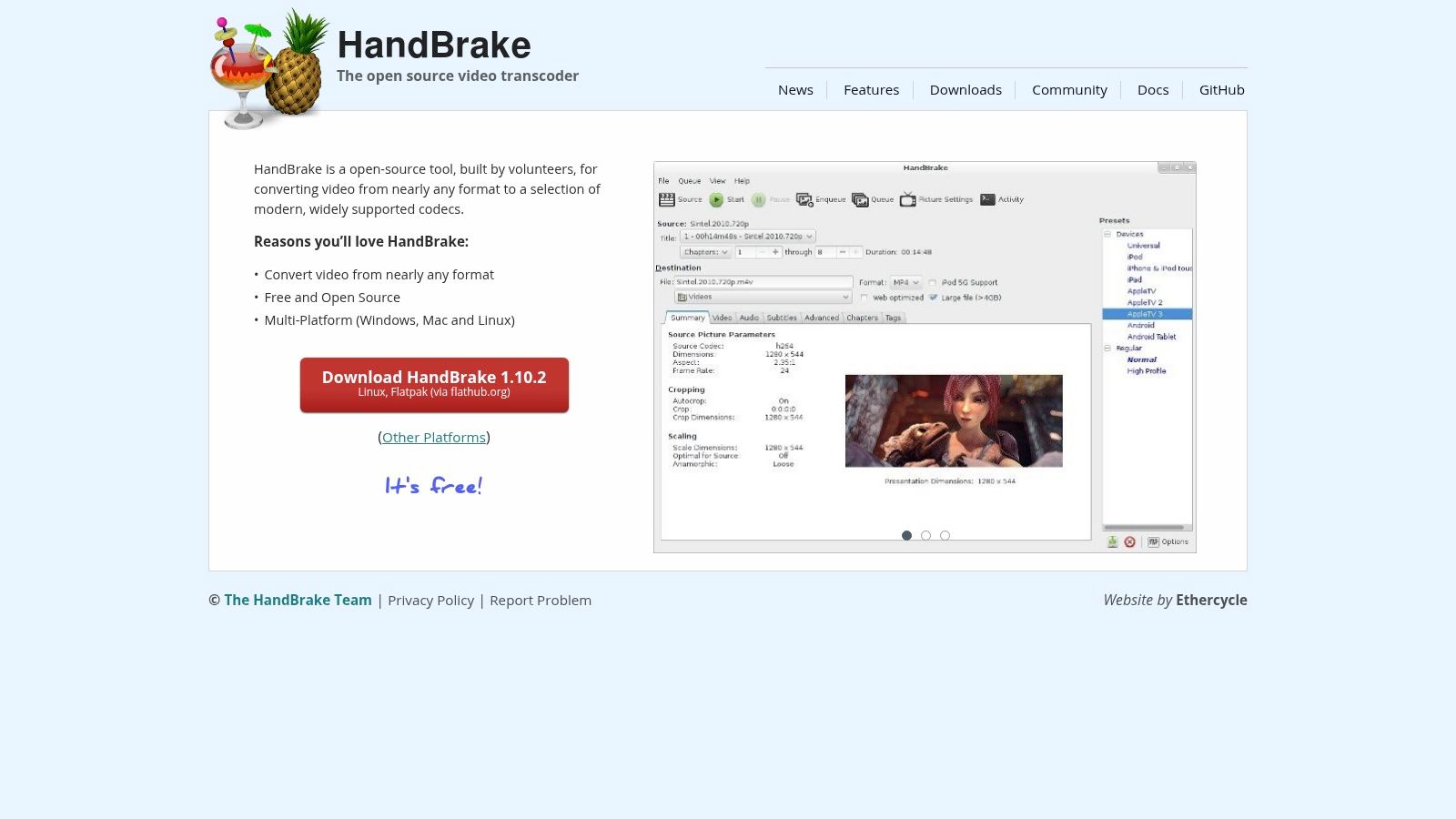
What makes HandBrake unique is its focus on quality-based encoding using a Constant Rate Factor (CRF). Instead of targeting a specific bitrate, CRF aims for a consistent level of visual quality, which often results in smaller file sizes for static scenes and allocates more data to complex, high-motion scenes. This approach is ideal for creating optimized files for web streaming and archival purposes.
Key Features and Implementation
HandBrake’s robust feature set allows for precise control over the final output. The interface, while potentially intimidating for newcomers, is logically laid out for technical users.
- Presets: It includes a vast library of presets optimized for specific devices (Apple TV, Android, Roku) and web platforms (Vimeo, YouTube), providing an excellent starting point for any compression task.
- Codec Control: Users can fine-tune settings for modern codecs like H.264 (x264) and H.265 (x265), adjusting parameters like CRF values, encoder speed, and profiles. Understanding the nuances of these settings is crucial for balancing size and quality. For an in-depth guide, you can learn more about the fundamentals of video codecs here.
- Batch Processing: A powerful queueing system enables users to process entire folders of videos with the same settings, a massive time-saver for large-scale projects.
- Advanced Filters: It also offers essential video filters such as deinterlacing, denoising, and cropping, which can further improve the final compressed video and reduce file size.
| Feature | HandBrake |
|---|---|
| Price | Completely Free (GPL) |
| Platforms | Windows, macOS, Linux |
| Core Strength | Quality-based CRF encoding |
| Primary Codecs | H.264, H.265, MPEG-4 |
| Best For | Developers and prosumers needing high-quality, free compression with fine-grained control. |
Pros:
- No Cost: Completely free with no ads, watermarks, or upsells.
- High-Quality Output: CRF encoding ensures excellent visual quality at optimal file sizes.
- Cross-Platform: Native applications for all major desktop operating systems.
Cons:
- Steep Learning Curve: The sheer number of options can be overwhelming for beginners.
- No AV1 Support (Stable GUI): Lacks support for the next-gen AV1 codec in its main stable release.
You can download HandBrake directly from its official website: https://handbrake.fr
2. FFmpeg
FFmpeg is the foundational engine behind a vast majority of modern video processing software, including many web platforms and even desktop applications like HandBrake. It is a completely free, open-source command-line tool that provides unparalleled power and flexibility for video and audio manipulation. For developers and businesses requiring scriptable, high-performance video workflows, FFmpeg is the definitive tool for achieving the best video file compression with cutting-edge technology.
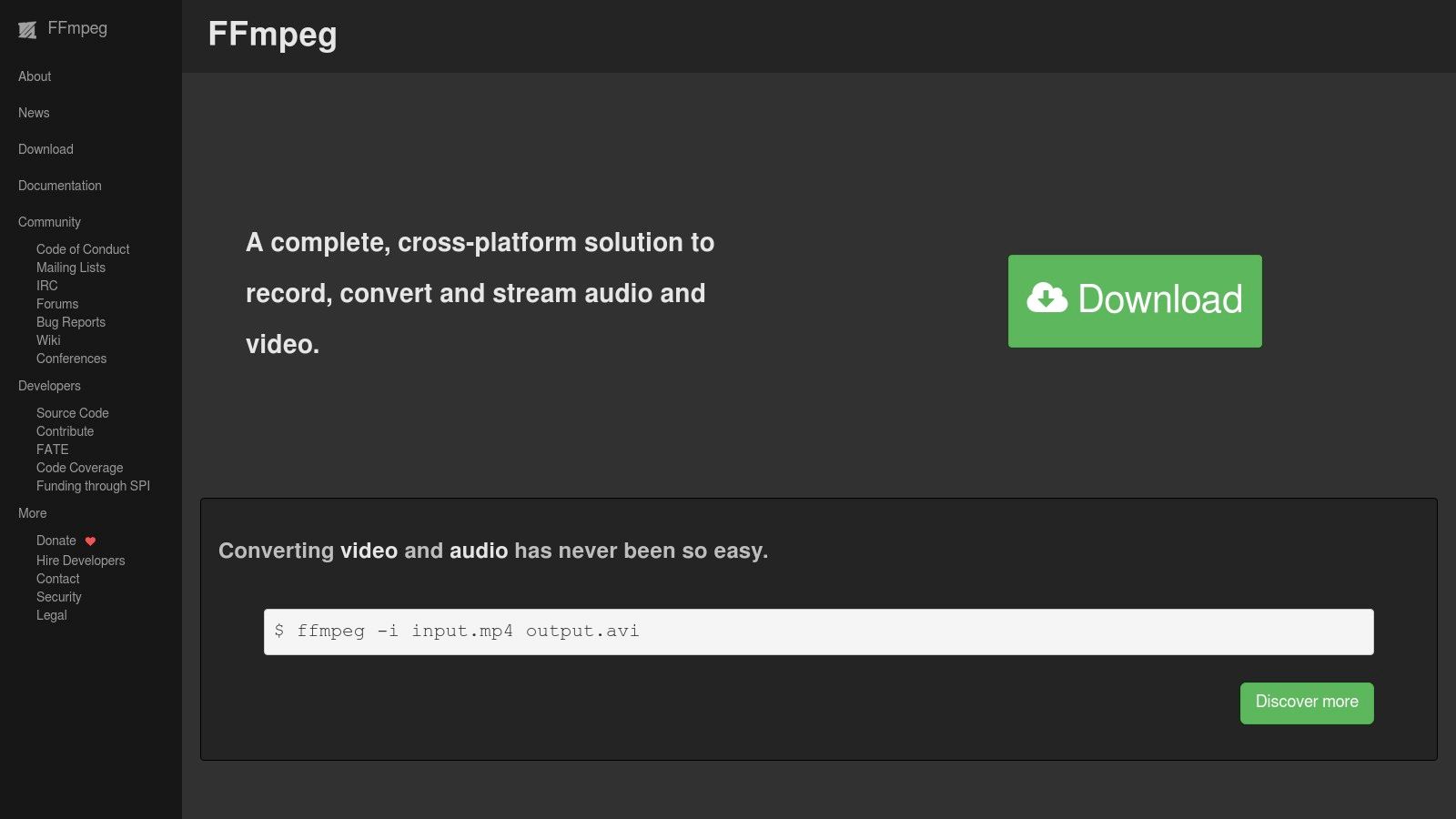
What makes FFmpeg unique is its direct access to the latest codecs and encoding libraries, often before they are available in GUI-based applications. It empowers users to build highly customized and automated pipelines for transcoding at scale, making it an indispensable asset for server-side video processing and integration into custom applications. Its raw power is the standard against which other compression tools are measured.
Key Features and Implementation
FFmpeg’s true strength lies in its comprehensive command-line interface, offering granular control over every aspect of the video transcoding process. While it lacks a native GUI, its scriptability is its core feature.
- Leading-Edge Codec Support: It provides direct access to a massive library of encoders, including H.264 (libx264), H.265 (libx265), VP9 (libvpx-vp9), and the next-generation AV1 (libaom, SVT-AV1).
- Hardware Acceleration: FFmpeg can leverage GPU-based encoding via NVENC (NVIDIA), Quick Sync (Intel), and VideoToolbox (Apple), drastically speeding up transcoding tasks.
- Extensive Filtergraph: It boasts a huge library of filters for scaling, denoising, cropping, tone-mapping, and adding grain synthesis, allowing for complex video processing chains within a single command. Understanding its capabilities is key to mastering the fundamentals of video transcoding.
- Automation at Scale: As a command-line tool, it is easily scriptable and can be integrated into any backend service for automated, large-scale video compression workflows.
| Feature | FFmpeg |
|---|---|
| Price | Completely Free (Open Source) |
| Platforms | Windows, macOS, Linux |
| Core Strength | Unmatched codec support and scriptable automation |
| Primary Codecs | H.264, H.265, AV1, VP9, and hundreds more |
| Best For | Developers and system administrators building automated, high-performance video processing pipelines. |
Pros:
- Ultimate Control: Offers unparalleled, fine-grained control over all encoding parameters.
- Cutting-Edge Codecs: Frequently updated with the very latest in video compression technology.
- Highly Scriptable: Perfect for automating complex and large-scale video workflows.
Cons:
- Steep Learning Curve: The command-line interface is intimidating and complex for non-technical users.
- No Official GUI: Requires users to either use the command line or rely on third-party frontends.
You can download FFmpeg and access its extensive documentation from the official website: https://ffmpeg.org
3. Adobe Media Encoder
For professionals embedded in the Adobe Creative Cloud ecosystem, Adobe Media Encoder serves as the essential engine for video transcoding and compression. It is designed to work seamlessly with applications like Premiere Pro and After Effects, providing a streamlined and automated workflow for rendering, compressing, and outputting video files. Its strength lies in its deep integration and ability to handle complex, professional-grade formats, making it a critical tool for achieving the best video file compression in a production environment.
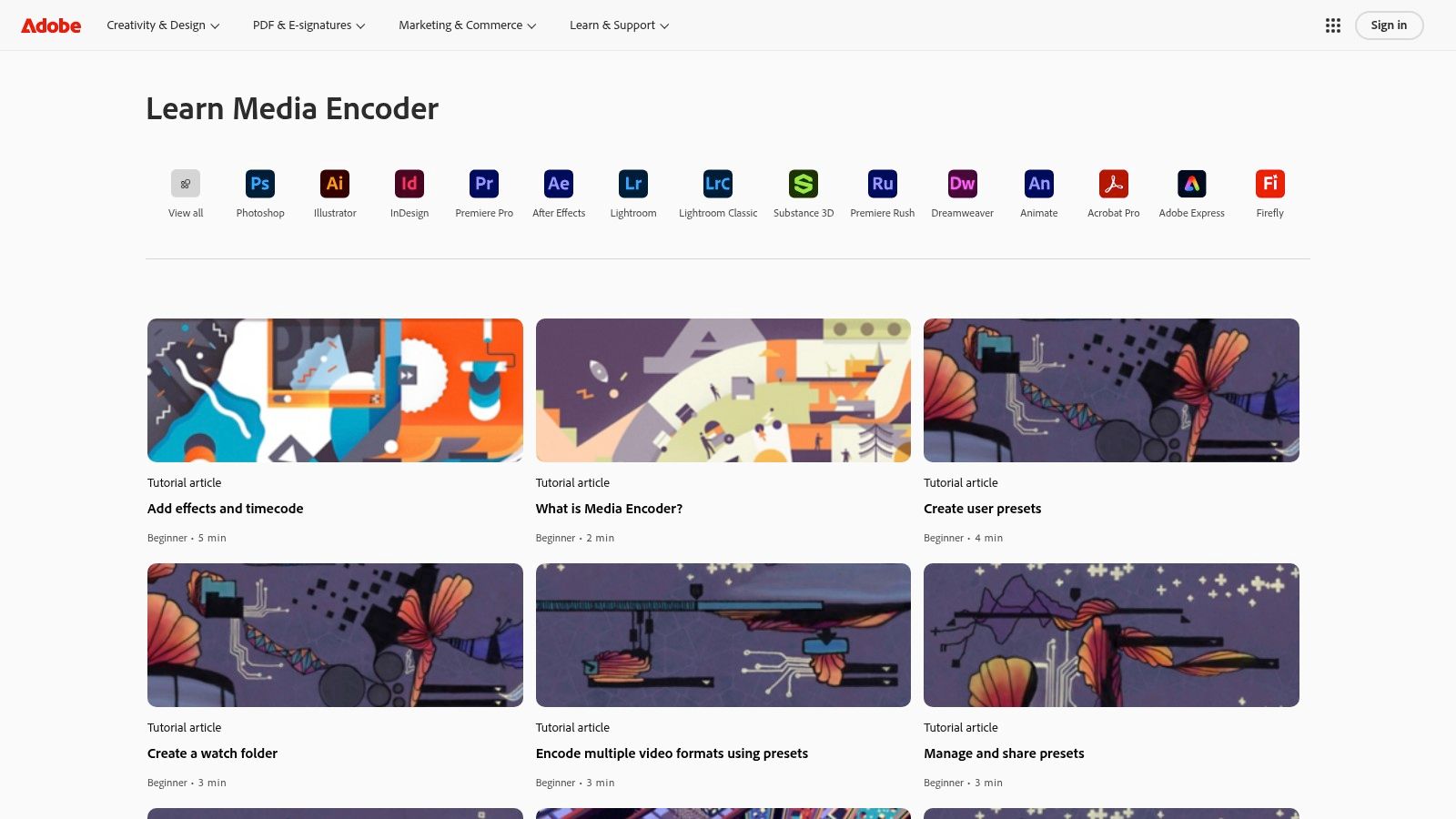
What makes Adobe Media Encoder unique is its function as a dedicated background processing tool. Instead of locking up your editing software during a lengthy export, you can send compositions and sequences directly to the Media Encoder queue. This allows you to continue working on other projects while your videos are compressed in the background, a massive productivity boost for content creators and businesses managing heavy workloads.
Key Features and Implementation
Media Encoder is built around efficiency and automation, with features tailored for professional video workflows. The interface is clean and queue-focused, making batch processing intuitive.
- Deep Integration: The primary benefit is its flawless connection with Adobe apps. You can export directly from Premiere Pro or After Effects, applying GPU-accelerated effects and color grades during the compression process.
- Watch Folders: Users can set up “watch folders” on their system. Any video file dropped into this folder is automatically added to the encoding queue and compressed using a predefined preset, perfect for automating delivery pipelines.
- Robust Presets: It offers an extensive library of one-click export presets for web, broadcast, and social media platforms. These can be easily customized and saved to ensure brand and delivery consistency across all projects.
- Pro-Grade Format Support: Media Encoder is regularly updated to support the latest professional camera formats, codecs, and wrappers, ensuring compatibility from ingest to final delivery.
| Feature | Adobe Media Encoder |
|---|---|
| Price | Included with Creative Cloud subscription (starts at $22.99/mo) |
| Platforms | Windows, macOS |
| Core Strength | Integrated background encoding and automation |
| Primary Codecs | H.264, H.265, ProRes, DNxHD, and more |
| Best For | Creative professionals and businesses using the Adobe Creative Cloud suite for video production. |
Pros:
- Seamless Workflow: Unparalleled integration with Premiere Pro and After Effects for a smooth pipeline.
- Powerful Automation: Watch folders and robust queueing capabilities save significant time.
- High-Quality Presets: A vast and customizable preset system for consistent, professional output.
Cons:
- Subscription Required: Only available as part of a recurring Adobe Creative Cloud subscription.
- Overkill for Simple Tasks: Its professional features are unnecessary if you aren’t already using other Adobe apps.
You can learn more about Adobe Media Encoder on its official product page: https://www.adobe.com/products/media-encoder.html
4. Apple Compressor
Apple Compressor is a professional-grade encoding application designed to integrate seamlessly within the Apple ecosystem, particularly with Final Cut Pro. It provides a powerful and streamlined solution for developers and video professionals on macOS who require high-speed, high-quality exports. Its value lies in its deep optimization for Apple hardware and its robust support for professional formats, making it an essential tool for achieving the best video file compression for projects destined for Apple devices and beyond.
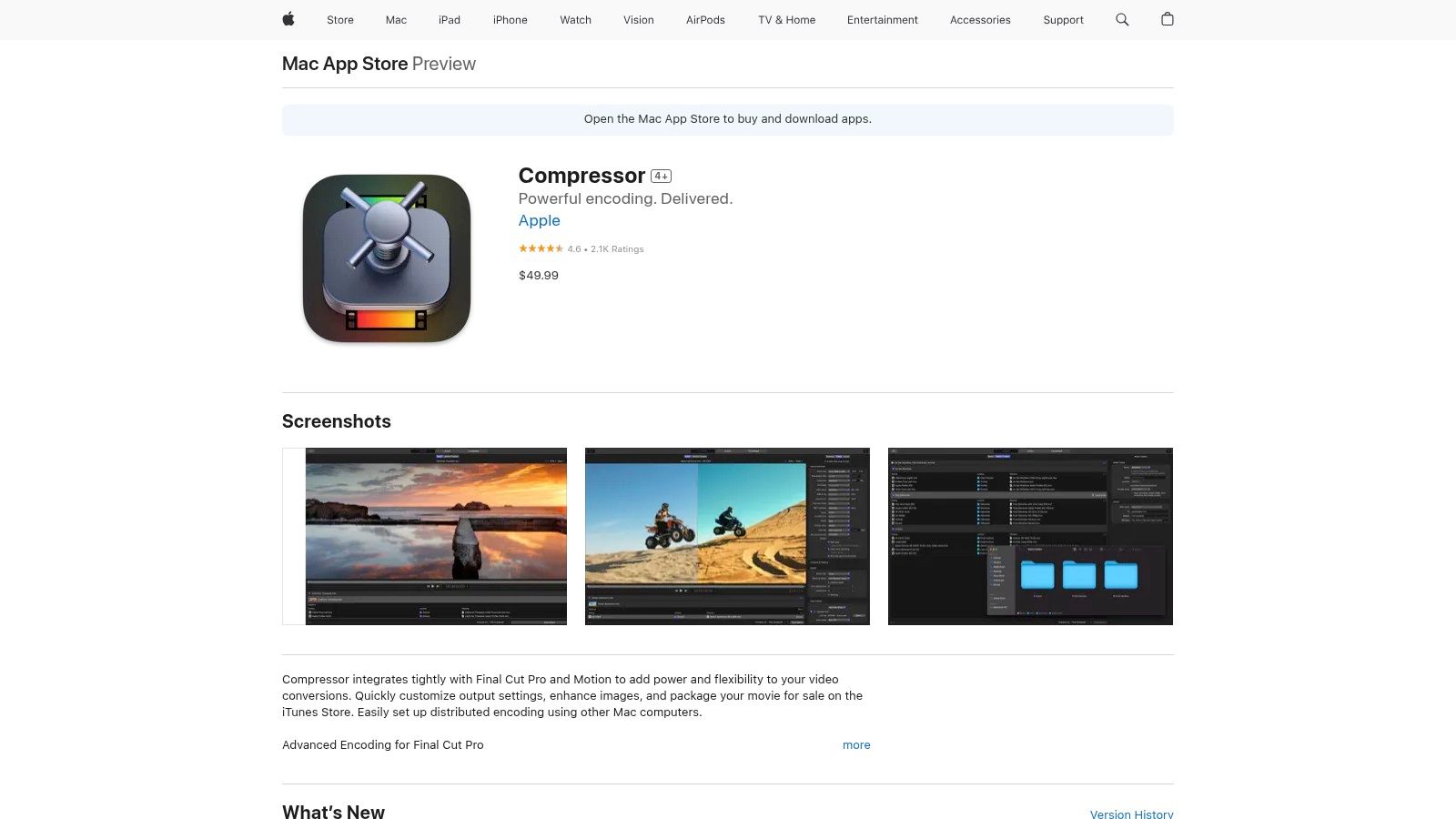
What makes Compressor unique is its tight integration and incredible performance on Apple Silicon. By leveraging the dedicated media engines in M-series chips, it can process complex encoding tasks, including HEVC and ProRes, at speeds that significantly outpace many software-only encoders. This hardware acceleration, combined with its user-friendly automation features, makes it a powerhouse for repetitive, high-volume compression workflows.
Key Features and Implementation
Compressor’s feature set is tailored for professional post-production workflows, focusing on speed, quality, and automation. The interface is clean and accessible, especially for those familiar with Final Cut Pro.
- Optimized Presets: It offers a wide range of built-in presets for creating files for Apple devices, web platforms, and broadcast standards, including settings for HDR, HEVC, and Dolby Vision.
- Automation Tools: Users can create self-contained “Droplets” on their desktop to apply specific compression settings via drag-and-drop. Folder actions can also be set up to automatically process any file added to a designated folder.
- Final Cut Pro Integration: It works directly with Final Cut Pro, allowing users to customize their export settings and offload encoding tasks to Compressor, freeing up the editing timeline for other work.
- HEVC Encoding: It provides advanced options for HEVC, a highly efficient codec perfect for 4K and HDR content delivery. You can discover more about the HEVC video format to understand its benefits.
| Feature | Apple Compressor |
|---|---|
| Price | One-time purchase ($49.99 USD) |
| Platforms | macOS only |
| Core Strength | Hardware-accelerated encoding on Apple Silicon |
| Primary Codecs | HEVC (H.265), H.264, Apple ProRes, MXF |
| Best For | Final Cut Pro users and macOS-based developers needing fast, automated, and high-quality exports. |
Pros:
- Incredible Speed: Extremely fast processing on Apple Silicon machines.
- One-Time Cost: No recurring subscription fees, making it cost-effective long-term.
- Professional Workflows: Stable and reliable for high-stakes broadcast and production environments.
Cons:
- macOS Exclusive: Not available for Windows or Linux users.
- Ecosystem-Focused: The user interface and presets are heavily tailored for Final Cut Pro users and Apple device outputs.
You can purchase and download Compressor from the Mac App Store: https://apps.apple.com/us/app/compressor/id424390742
5. Wondershare UniConverter
Wondershare UniConverter positions itself as an all-in-one video toolkit that simplifies the often complex task of video file compression for a broader audience. While tools like HandBrake cater to technical users, UniConverter is designed for content creators, marketers, and businesses who need fast, reliable results without a deep understanding of codecs and bitrates. Its user-friendly interface and bundled features make it a strong contender for those prioritizing convenience and speed.
What makes UniConverter unique is its combination of an intuitive user experience with powerful underlying technology. It leverages full GPU acceleration for NVIDIA, AMD, and Intel hardware, dramatically speeding up conversion and compression times. This focus on performance, paired with a straightforward “compress video” module, allows users to achieve significant file size reduction with minimal effort.
Key Features and Implementation
UniConverter’s feature set is built around an accessible, workflow-oriented design, making it easy to get started. The application guides users through the compression process with clear options and presets.
- User-Friendly Compression: Users can drag and drop a video, then use a simple slider to define the target file size or select a quality level (Low, Standard, High). The software automatically adjusts bitrate and other settings to meet the user’s goal.
- Batch Processing: The tool includes a robust batch processing and queuing system, allowing for the simultaneous compression and conversion of multiple files, which is ideal for managing large media libraries.
- Extensive Presets: A massive library of presets is available, optimized for specific social media platforms (TikTok, YouTube), devices (iPhone, Android), and editing software, removing the guesswork from export settings.
- AI-Powered Tools: The suite includes optional AI-driven features, such as smart trimming and a background remover, which are available through a separate credit system.
| Feature | Wondershare UniConverter |
|---|---|
| Price | Subscription-based (from $49.99/year) |
| Platforms | Windows, macOS |
| Core Strength | GPU-accelerated speed and user-friendly interface |
| Primary Codecs | H.264, H.265, VP9, and 1000+ formats |
| Best For | Businesses and creators looking for a fast, all-in-one video utility with minimal technical overhead. |
Pros:
- Ease of Use: An intuitive interface with simple sliders makes compression accessible to non-technical users.
- Fast Performance: Excellent use of GPU acceleration provides some of the fastest conversion speeds available.
- All-in-One Solution: Bundles compression with a converter, downloader, editor, and screen recorder.
Cons:
- Cost Model: Requires a subscription, and advanced AI features cost extra via a credit system.
- Heavier Application: The comprehensive feature set results in a larger installation size compared to single-purpose tools.
You can purchase and download Wondershare UniConverter from its official website: https://videoconverter.wondershare.com/store/windows-individuals-mi.html
6. VideoProc Converter AI
VideoProc Converter AI positions itself as a powerful yet accessible tool for users who need fast performance and straightforward controls. It excels at leveraging hardware acceleration to deliver some of the best video file compression speeds available on consumer-grade hardware. This makes it an ideal choice for content creators and businesses who need to process large volumes of 4K or high-framerate footage without investing in high-end workstations.
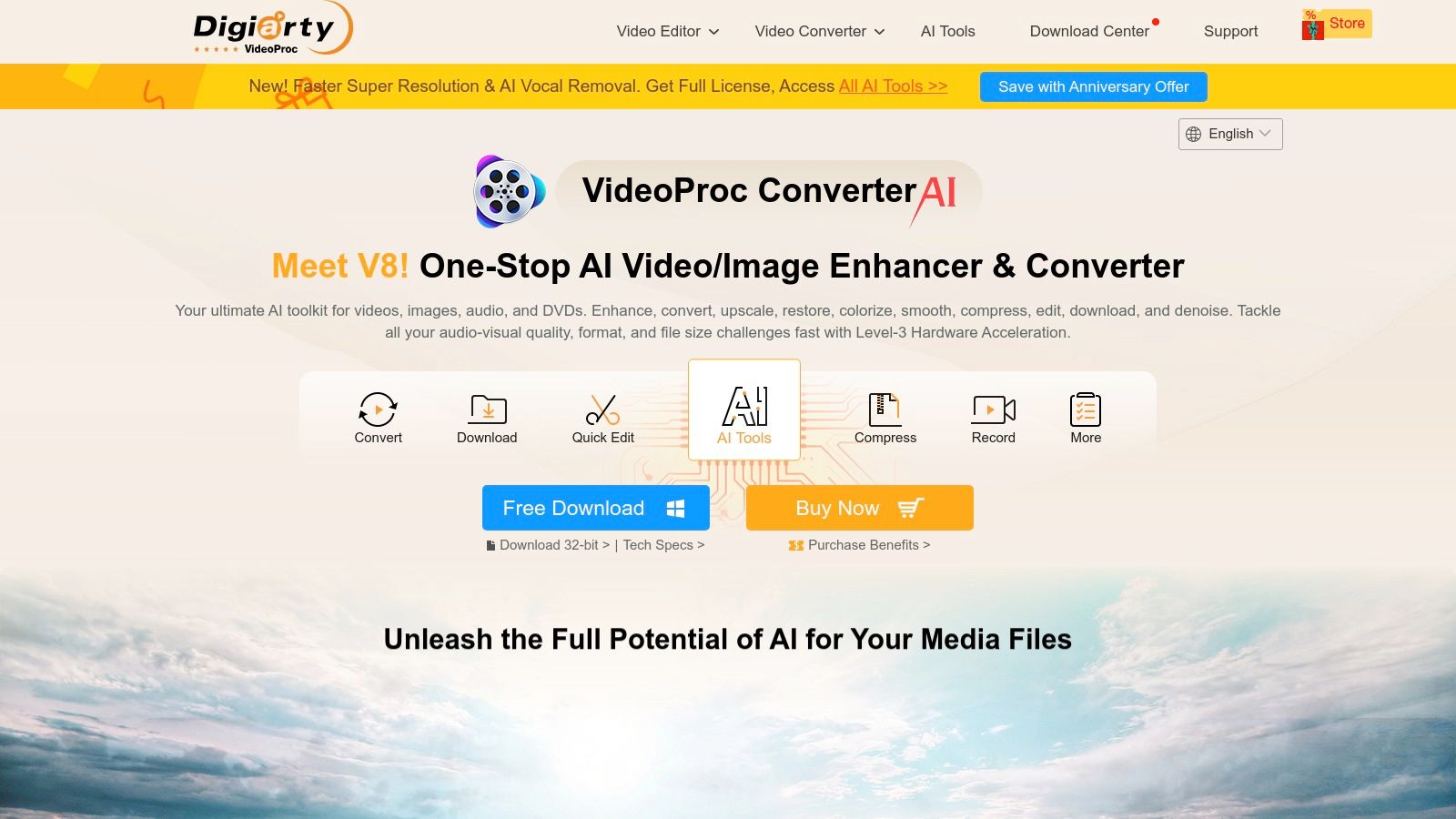
What makes VideoProc Converter AI unique is its combination of GPU-accelerated transcoding with a suite of AI-powered enhancement tools. While other programs focus solely on encoding parameters, VideoProc allows users to upscale, stabilize, and denoise footage within the same workflow. This integrated approach simplifies the post-production process, allowing for both compression and quality restoration in a single pass.
Key Features and Implementation
VideoProc Converter AI is designed for efficiency, with an interface that prioritizes speed and ease of use over granular, command-line-level control.
- GPU Acceleration: Full hardware acceleration support for Intel, NVIDIA, and AMD GPUs dramatically speeds up the encoding process, especially for H.264 and H.265 codecs.
- Simple Size Targeting: The interface features a straightforward compression slider and target size input, making it easy to achieve a specific file size without manually calculating bitrates.
- AI Enhancement Tools: Integrated AI modules can upscale low-resolution video to 4K, stabilize shaky footage, and intelligently remove noise, adding value beyond simple compression.
- Built-in Toolbox: Includes essential editing functions like cutting, merging, cropping, and adding subtitles, serving as a lightweight all-in-one video utility.
| Feature | VideoProc Converter AI |
|---|---|
| Price | Paid (Subscription & Lifetime Licenses) |
| Platforms | Windows, macOS |
| Core Strength | GPU-accelerated performance & AI tools |
| Primary Codecs | H.264, H.265 |
| Best For | Content creators and prosumers wanting fast, easy compression with integrated AI enhancements. |
Pros:
- Extremely Fast: Leverages GPU hardware to significantly reduce processing times.
- User-Friendly: Simple controls make it easy to achieve desired file sizes.
- One-Time Purchase: Offers a lifetime license option, avoiding recurring subscriptions.
Cons:
- Limited Codec Control: Lacks the deep, fine-grained control found in tools like HandBrake or FFmpeg.
- Fewer Pro Formats: Less support for professional or broadcast-specific codecs.
You can learn more and download VideoProc Converter AI from its official website: https://www.videoproc.com/video-converting-software/
7. CloudConvert
CloudConvert offers a highly accessible, web-based approach to video file compression, making it an excellent choice for users who need a powerful tool without installing desktop software. As a comprehensive online file conversion service, it provides robust video compression capabilities directly in the browser. This makes it ideal for developers needing API access for automated workflows and businesses seeking a quick, scalable solution for processing video files without managing dedicated encoding servers.
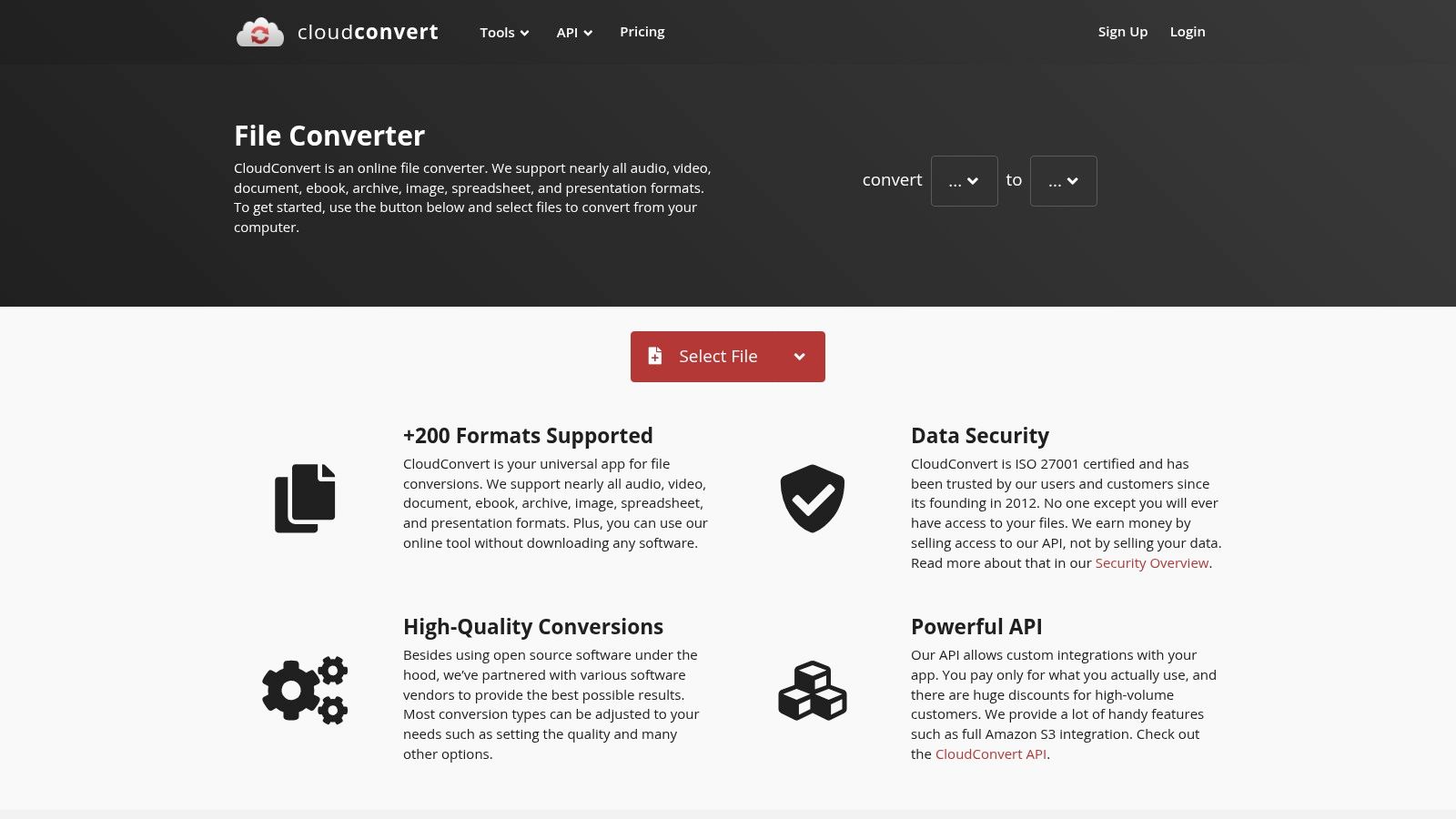
What makes CloudConvert unique is its combination of a user-friendly interface with a powerful, developer-friendly API. It abstracts away the complexity of command-line tools, allowing users to achieve significant file size reduction through simple controls like adjusting video resolution, Constant Rate Factor (CRF), and bitrate. Its support for over 200 formats ensures compatibility for almost any use case, from web content delivery to internal archival.
Key Features and Implementation
CloudConvert’s feature set is designed for both simplicity and automation, catering to one-off tasks and large-scale, integrated workflows.
- Browser-Based Compression: The entire process happens online. Users upload a file, select output format (e.g., MP4), and adjust compression settings through an intuitive interface.
- API for Automation: A well-documented API allows developers to integrate CloudConvert’s compression engine into their applications, creating automated pipelines for user-generated content or media processing.
- Flexible Controls: Users can set a target file size, adjust the CRF value for quality-based encoding, or specify a video and audio bitrate for precise control over the final output.
- Broad Format Support: It handles virtually all common video, audio, and image formats, making it a versatile “Swiss Army knife” for file conversions and compression.
| Feature | CloudConvert |
|---|---|
| Price | Free tier; Pay-as-you-go & Subscriptions |
| Platforms | Web-based (any OS with a browser), API |
| Core Strength | Accessible API-driven and browser-based compression |
| Primary Codecs | H.264, H.265, VP9 |
| Best For | Quick, no-install compressions and developers needing an easy-to-integrate API for automated workflows. |
Pros:
- No Installation Required: Fully accessible through any modern web browser.
- Powerful API: Enables seamless integration for scalable, automated compression tasks.
- Flexible Pricing: Offers a free tier for light use, pay-as-you-go credits, and subscription packages for businesses.
Cons:
- Upload/Download Time: Processing time is dependent on internet speed, which can be slow for very large files.
- Limited Advanced Tuning: Lacks the granular codec-specific controls found in dedicated desktop applications.
You can start using CloudConvert on its official website: https://cloudconvert.com
Top 7 Video Compression Tools Comparison
| Tool | Implementation Complexity 🔄 | Resource Requirements ⚡ | Expected Outcomes 📊 | Ideal Use Cases 💡 | Key Advantages ⭐ |
|---|---|---|---|---|---|
| HandBrake | Medium – GUI with presets but some technical options | Moderate – Desktop CPU/GPU required | High quality compression with predictable size | Quality-conscious users wanting free solutions | Free, open-source, no ads, strong presets |
| FFmpeg | High – Command line, steeper learning curve | Variable – Can leverage hardware acceleration | Maximum compression efficiency, latest codecs | Power users, automation, latest codec support | Ultimate control, wide codec/filter support |
| Adobe Media Encoder | Low to Medium – GUI with preset management | High – GPU-enhanced, integrated with Adobe apps | Professional, reliable batch exports | Adobe ecosystem users needing automated workflows | Smooth Adobe integration, robust presets |
| Apple Compressor | Low – Simple GUI, optimized macOS workflows | Moderate – Fast on Apple Silicon | Fast professional-quality encoding | macOS users with Final Cut Pro/Motion workflows | Fast on Apple Silicon, one-time purchase |
| Wondershare UniConverter | Low – User-friendly GUI with sliders and presets | Moderate to High – Includes additional utilities | Good quality, easy compression | Non-technical users wanting all-in-one tool | AI-powered compression, easy presets |
| VideoProc Converter AI | Low – Simple controls with AI enhancements | Moderate – GPU-accelerated for speed | Fast transcoding, quality restoration | Casual users aiming for quick, decent compression | Fast, AI-enhanced, lifetime license available |
| CloudConvert | Low – Online, no installation, API available | Low – Depends on internet and server-side | Quick compression for smaller files | Users needing quick, cross-platform online service | Convenient, flexible pricing, API automation |
Automating Compression for Scalable Video Workflows
Navigating the landscape of video compression can feel overwhelming, with a diverse array of tools catering to different needs. We’ve explored powerful open-source command-line utilities like FFmpeg, user-friendly desktop applications such as HandBrake and VideoProc Converter AI, and professional-grade software like Adobe Media Encoder and Apple Compressor. Each offers a unique combination of control, simplicity, and features, providing robust solutions for specific projects and workflows.
The common thread is the fundamental trade-off between file size, visual quality, and encoding speed. Choosing the best video file compression method ultimately depends on your specific goals. For an independent creator, a tool like Wondershare UniConverter might offer the perfect blend of speed and ease of use. For a post-production house, the deep integration and format support of Adobe Media Encoder is indispensable.
From Manual Tasks to Automated Pipelines
While these tools are excellent for manual, project-based work, the real challenge for developers and businesses lies in scalability. Manually compressing hundreds or thousands of videos is not just inefficient; it’s a bottleneck that stifles growth. This is where the conversation shifts from individual tools to automated, API-driven workflows.
The leap to automation is critical for any application that handles user-generated content, streaming services, or large-scale video libraries. Instead of building and maintaining a complex chain of servers, encoding queues, and storage solutions, a dedicated video API can manage the entire process. This approach abstracts away the complexities of transcoding, adaptive bitrate streaming, and global content delivery, allowing you to achieve optimal compression dynamically.
Choosing Your Path Forward
Your final decision should be guided by your operational scale, technical expertise, and long-term objectives. To help you select the right solution, consider these key factors:
- Project Volume: Are you compressing a few videos per week or processing thousands per day? Low volume can be managed with desktop tools, while high volume demands an automated, API-based solution.
- Technical Resources: Do you have a dedicated team to manage FFmpeg scripts and encoding servers? If not, a managed service or a user-friendly GUI application is a more practical choice.
- Use Case: Is your goal simple archiving, professional video editing, or building a scalable video-on-demand platform? Your end goal dictates whether a simple converter or a full-stack video infrastructure is needed.
- Delivery Requirements: If you need to stream video to a global audience with varying network conditions, implementing adaptive bitrate streaming is non-negotiable. This is a primary feature of video API platforms.
Ultimately, the best video file compression strategy is one that aligns with your resources and scales with your ambition. By understanding the strengths of each tool and recognizing when to transition to an automated workflow, you can ensure your video content is delivered efficiently and beautifully, no matter the audience.
Ready to move beyond manual encoding and build a truly scalable video application? LiveAPI provides a developer-friendly API that handles all aspects of video processing, from ingestion and transcoding to adaptive streaming and global delivery. Integrate our powerful infrastructure to achieve the best video file compression and a flawless viewing experience for your users. Explore LiveAPI and start building today.










